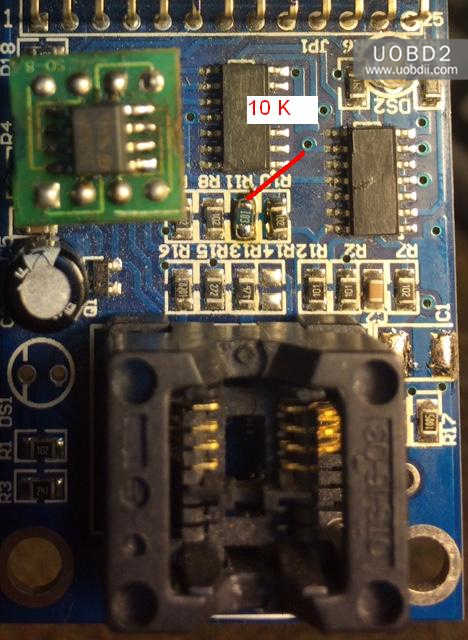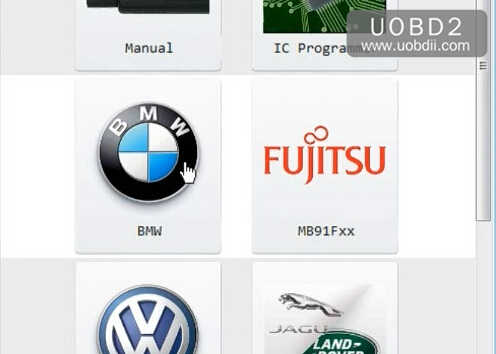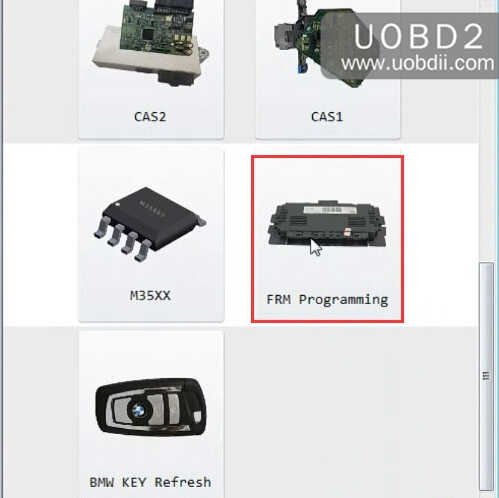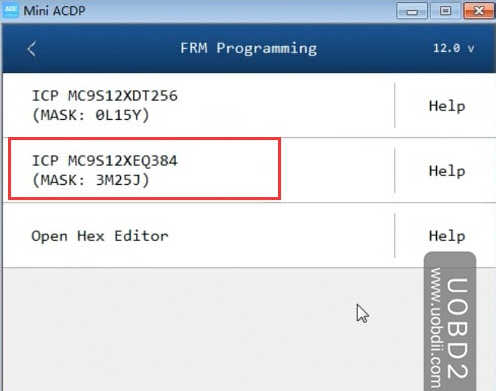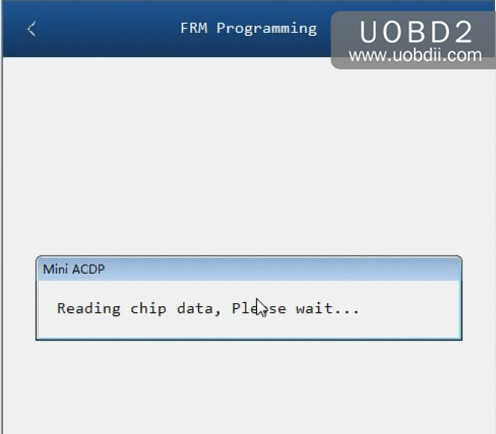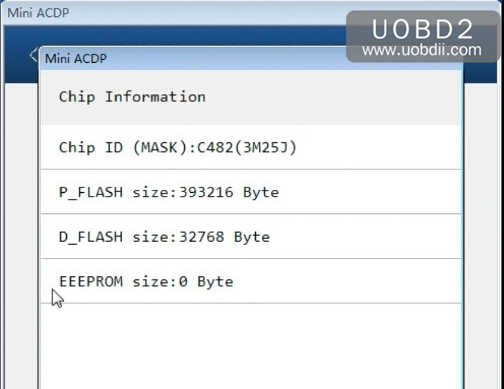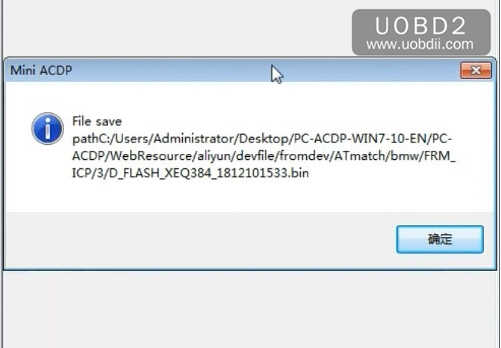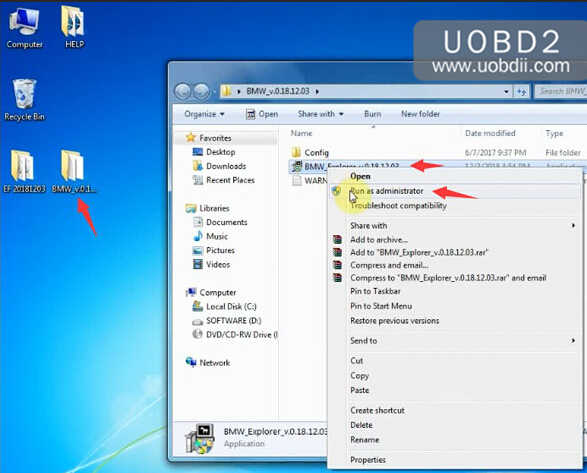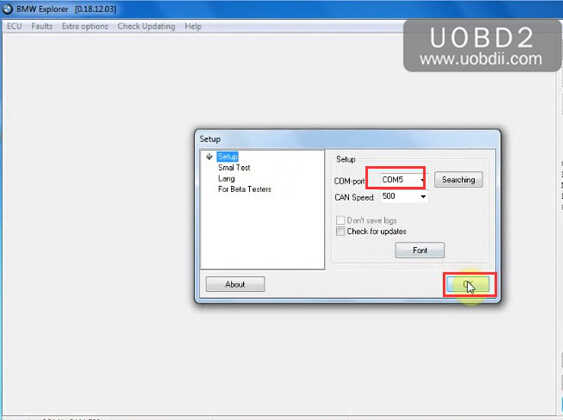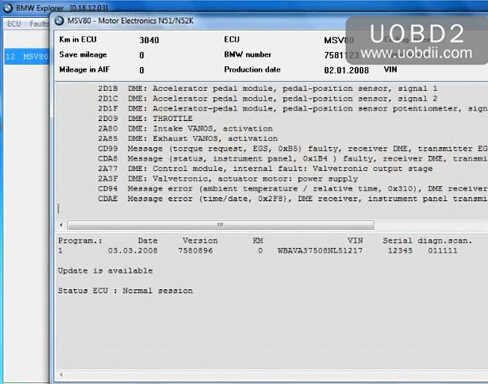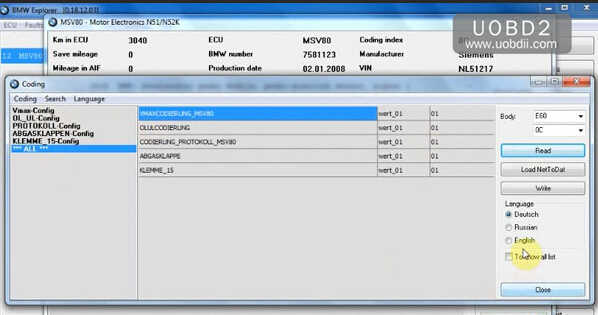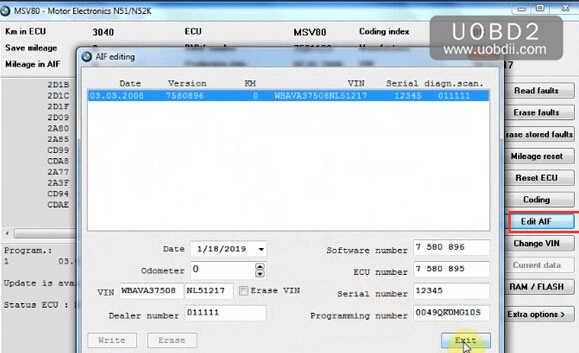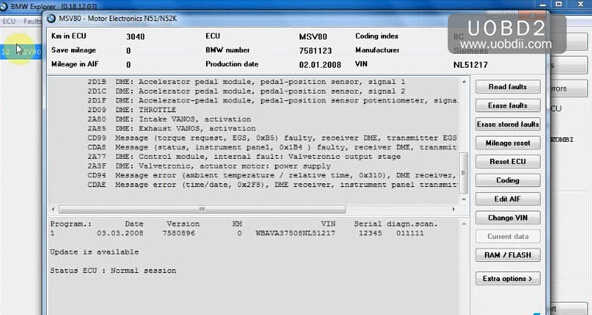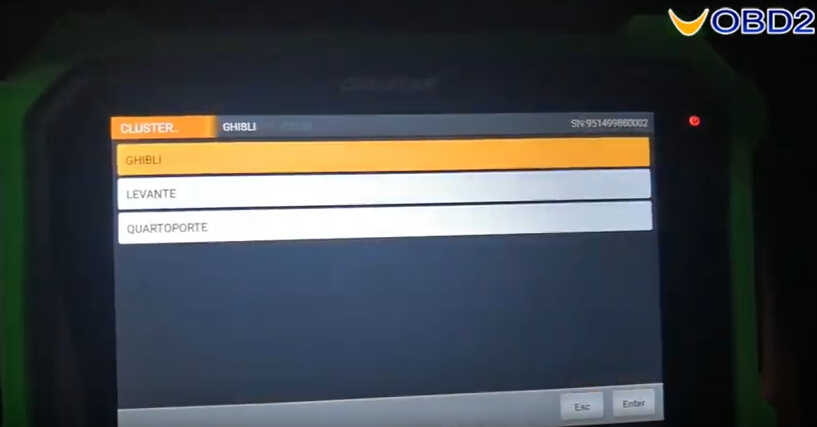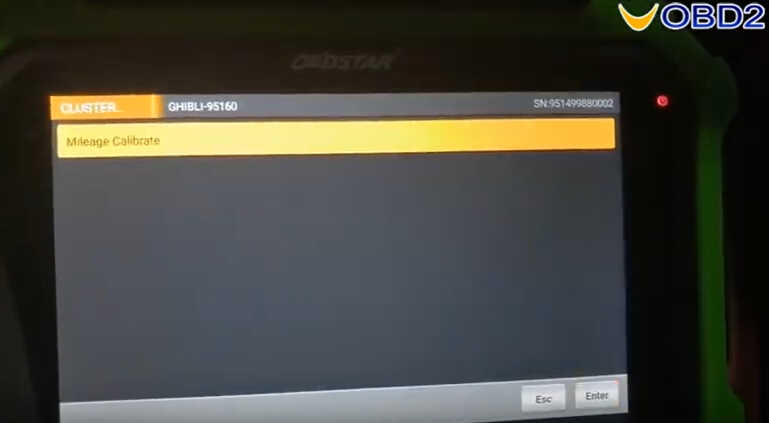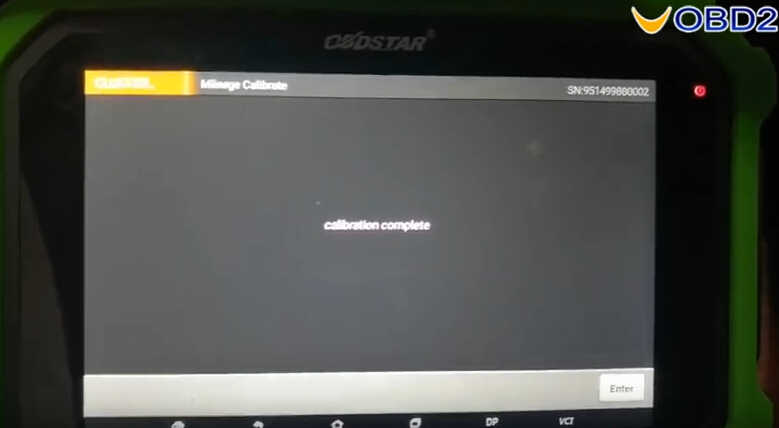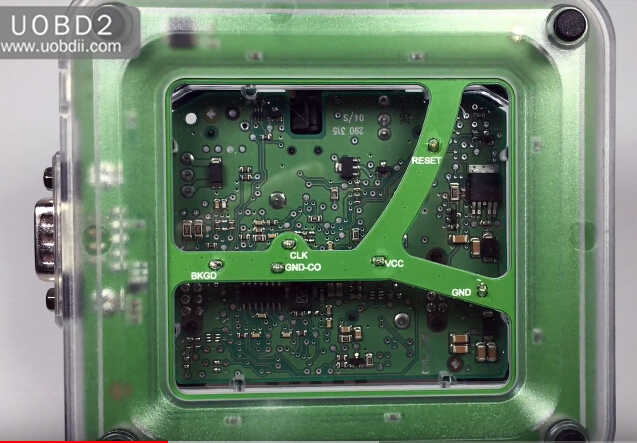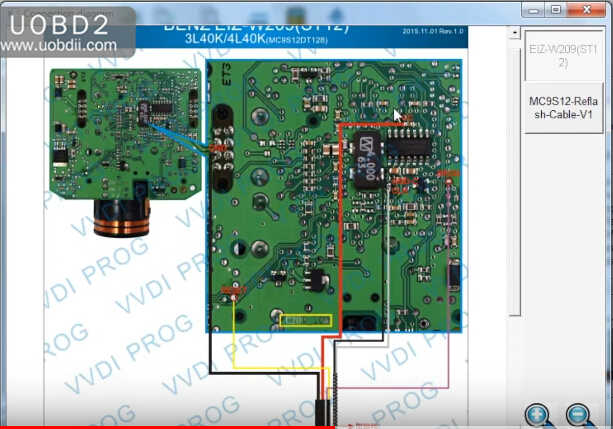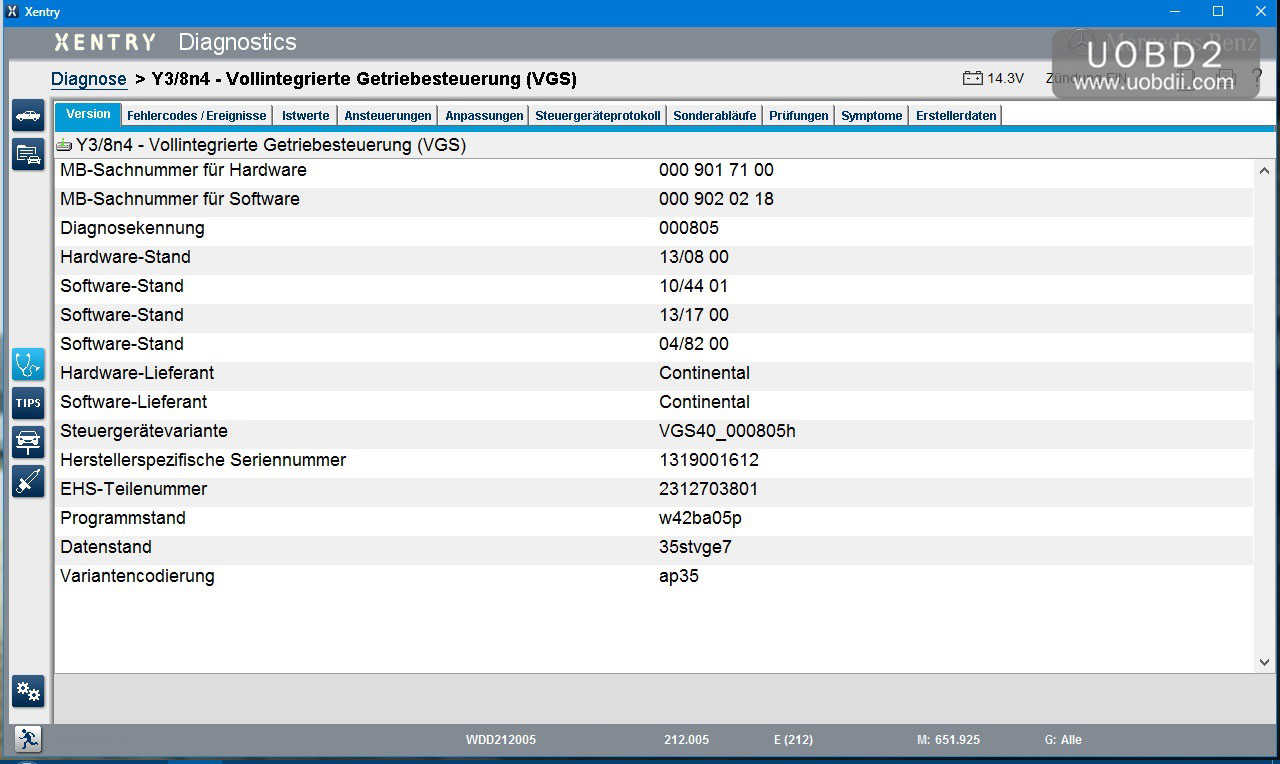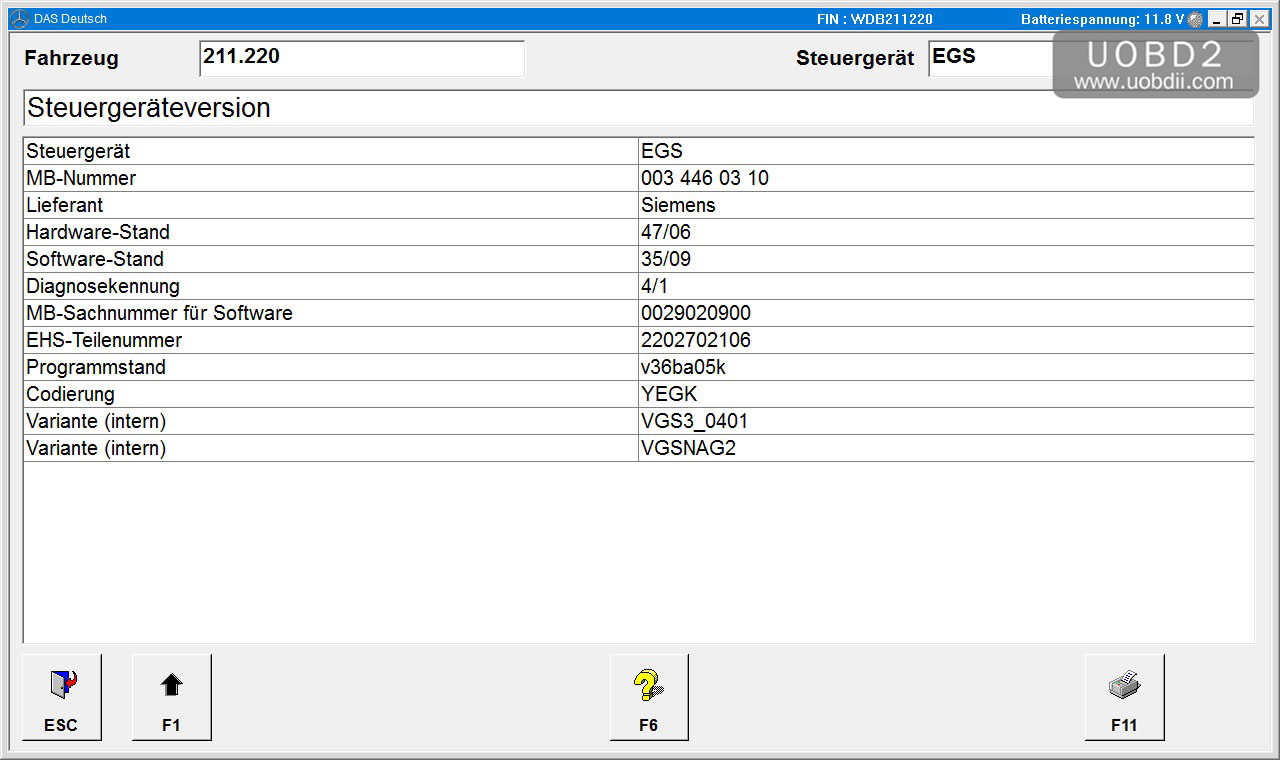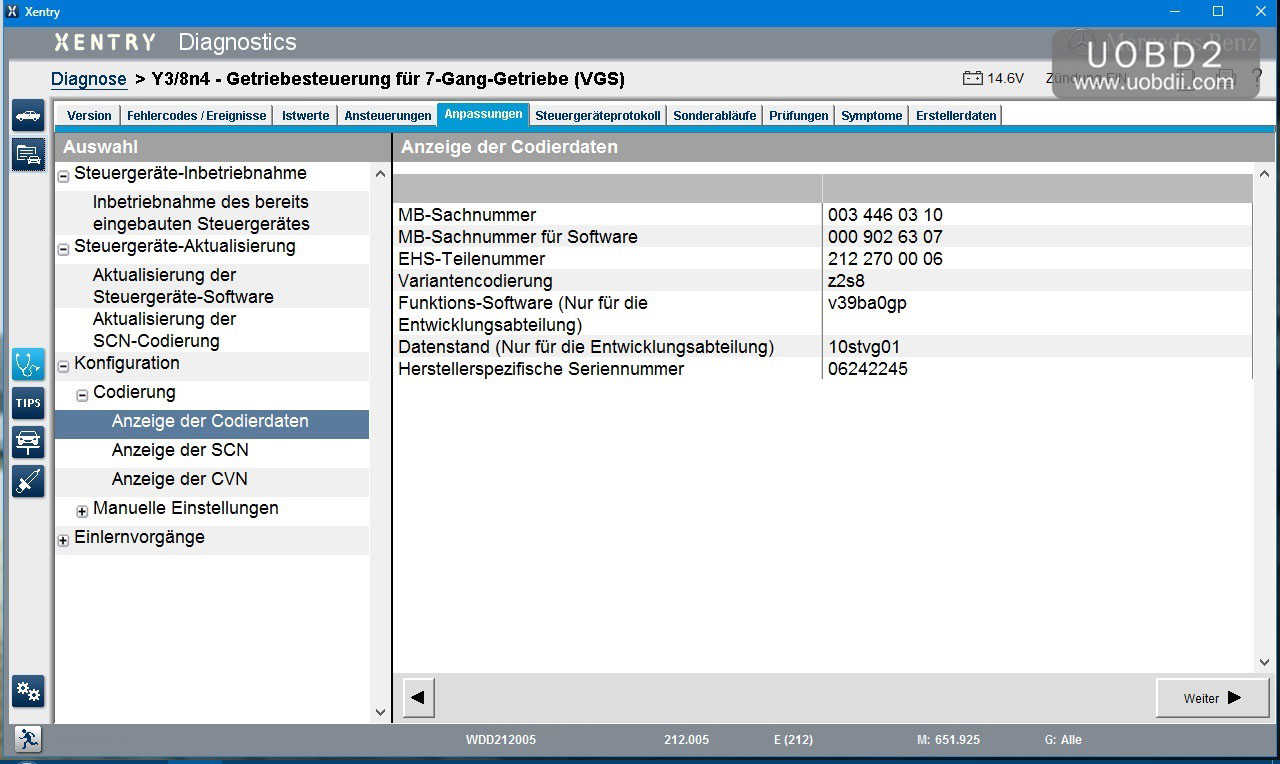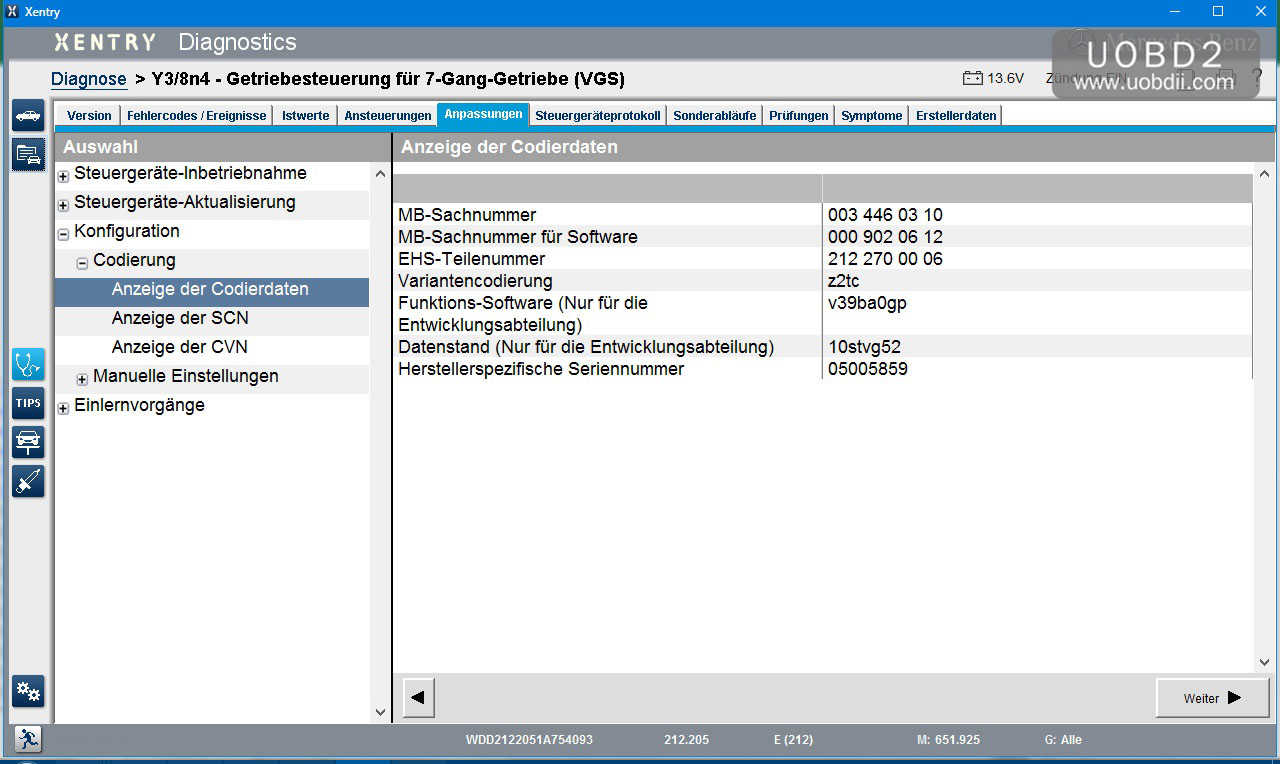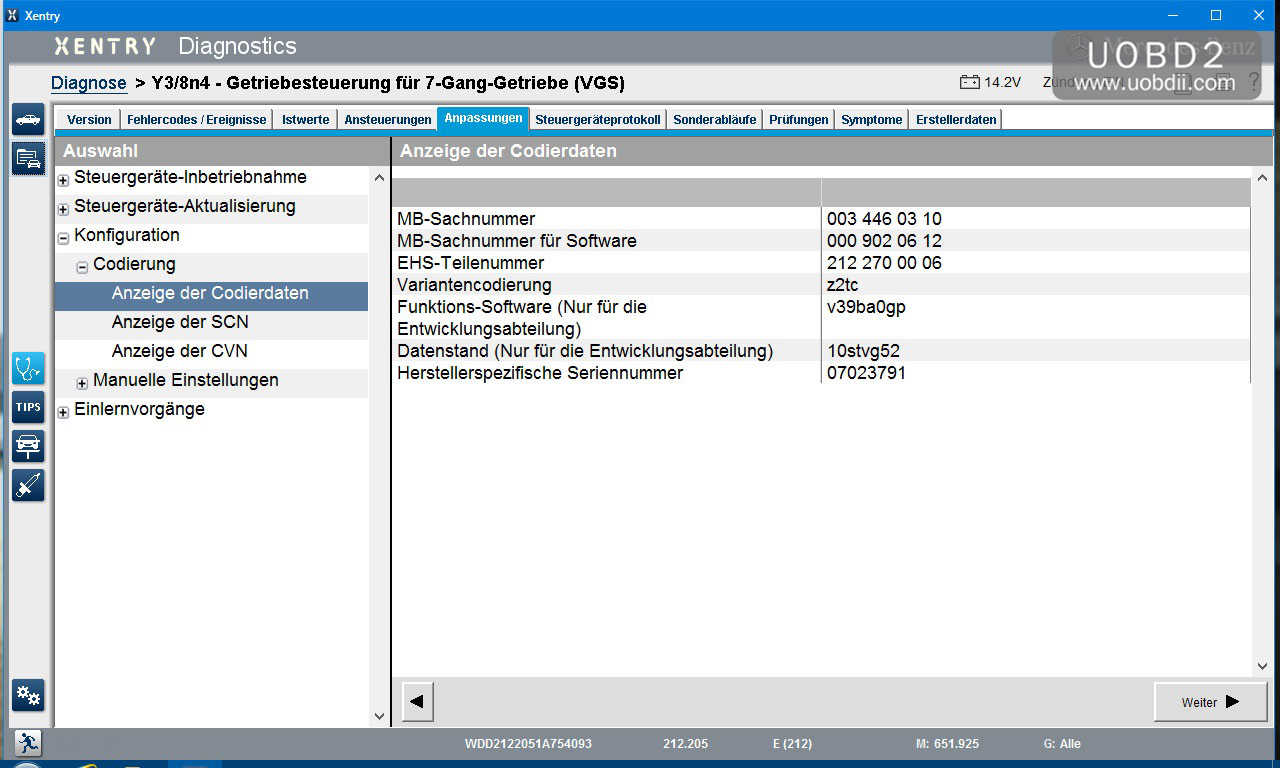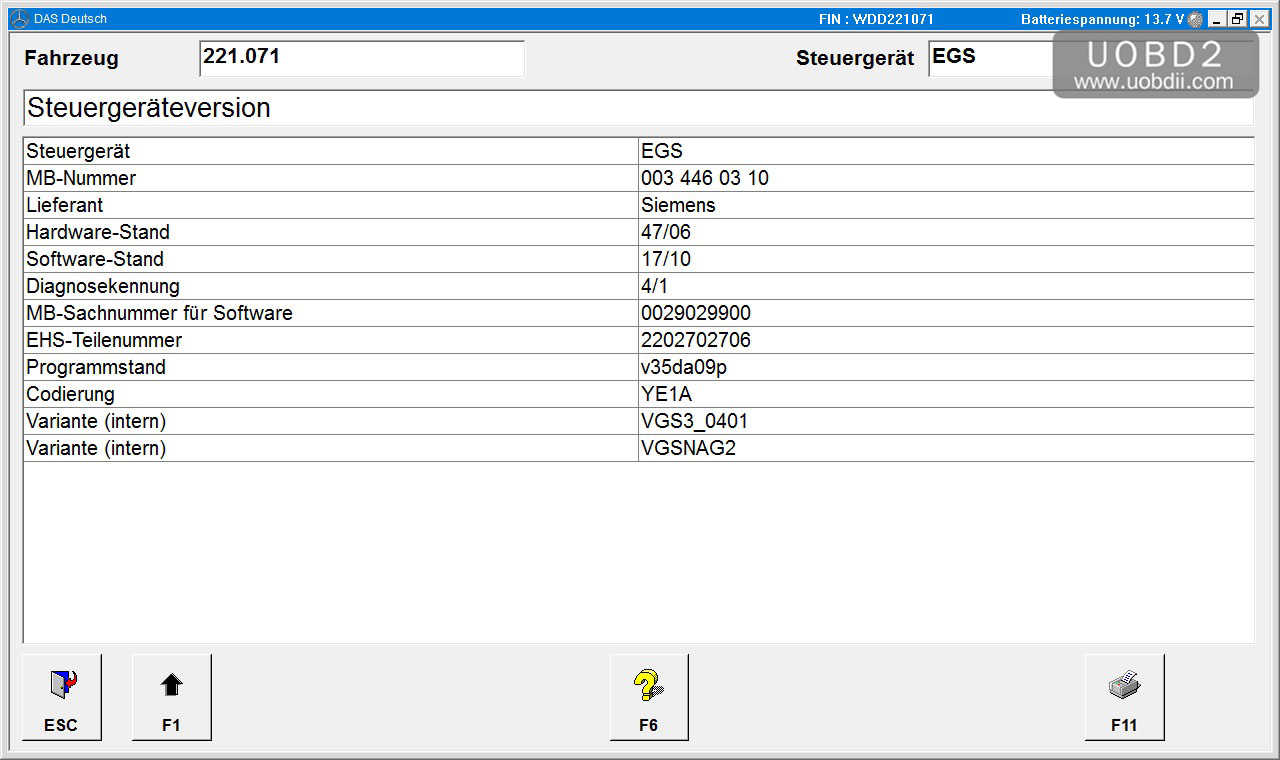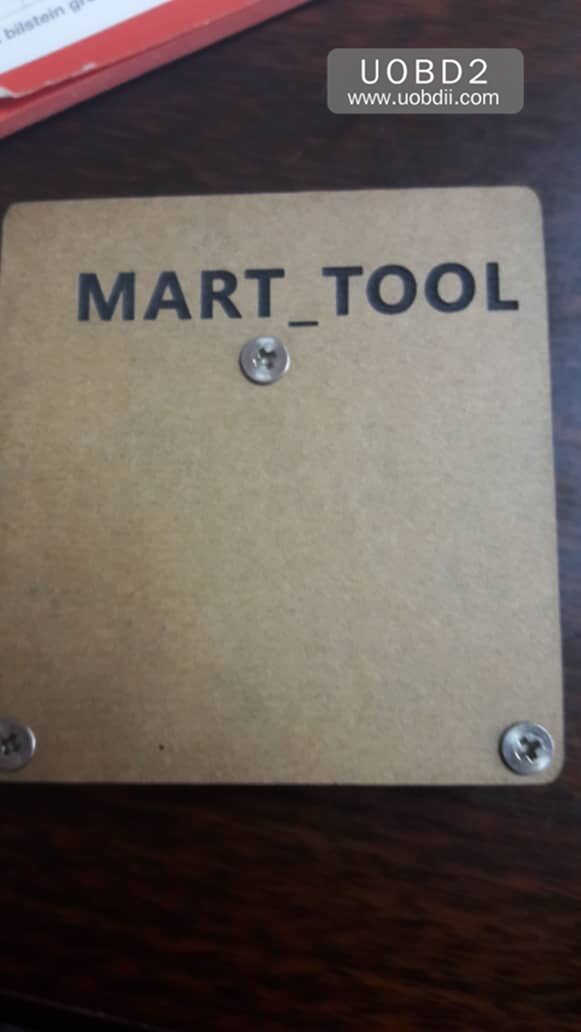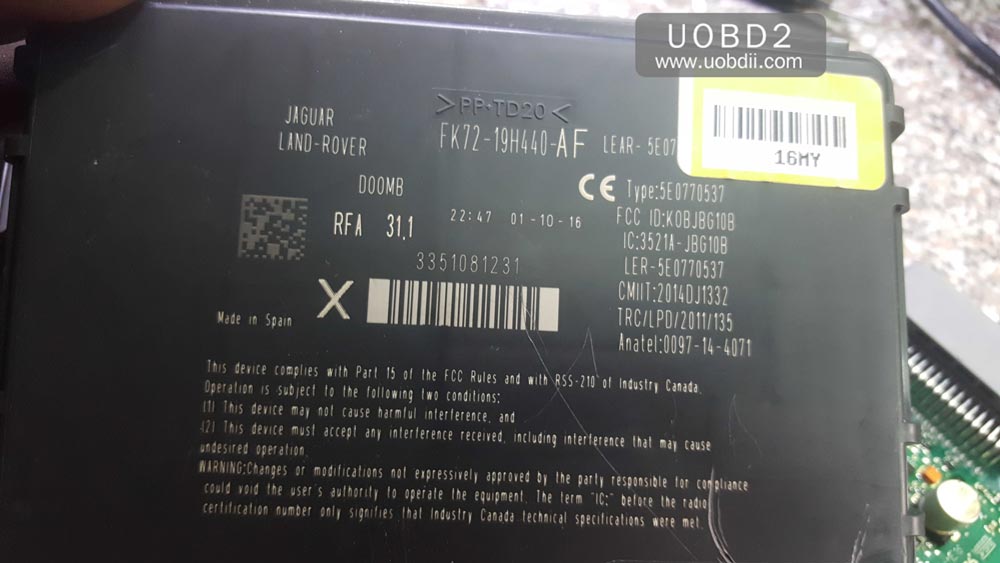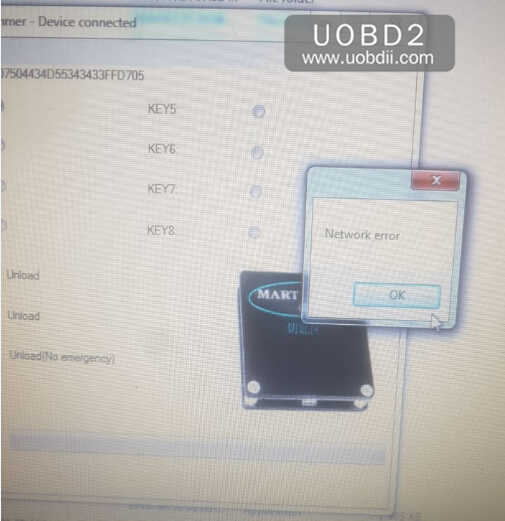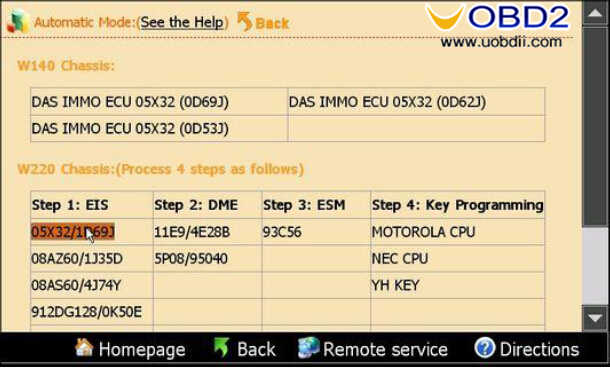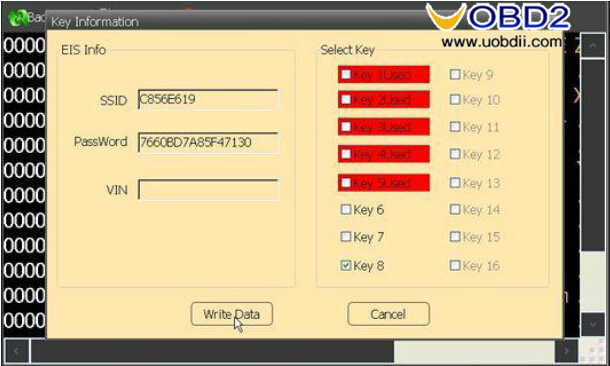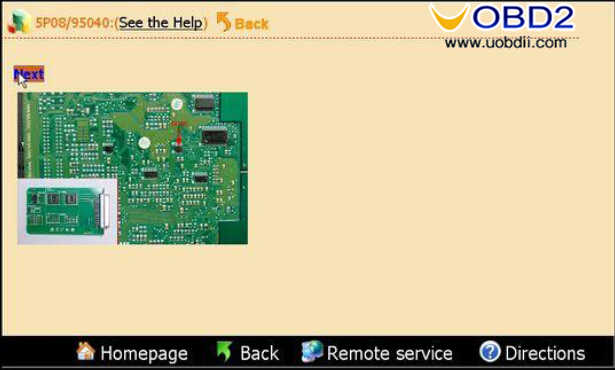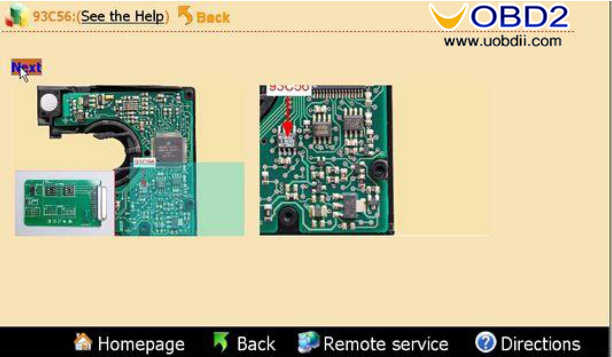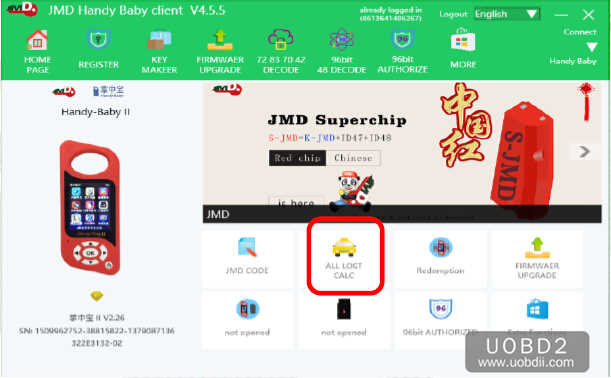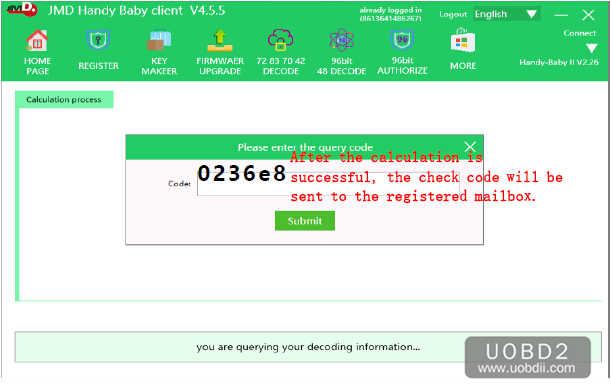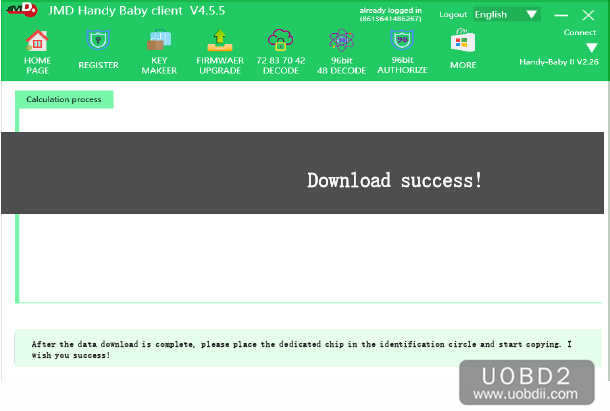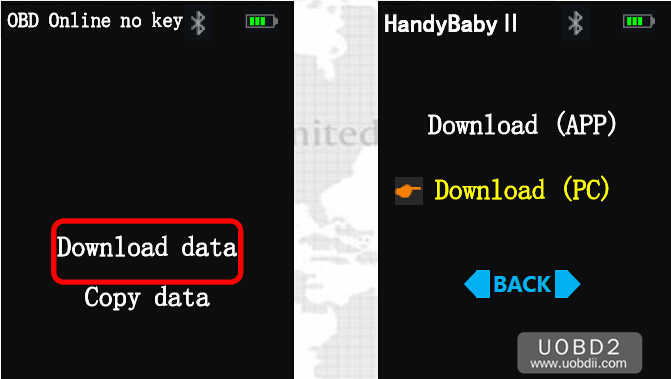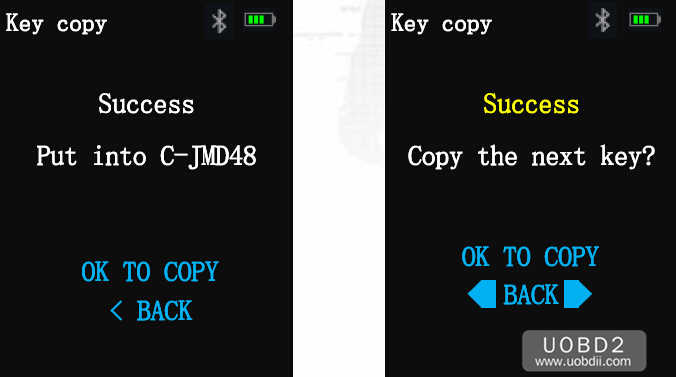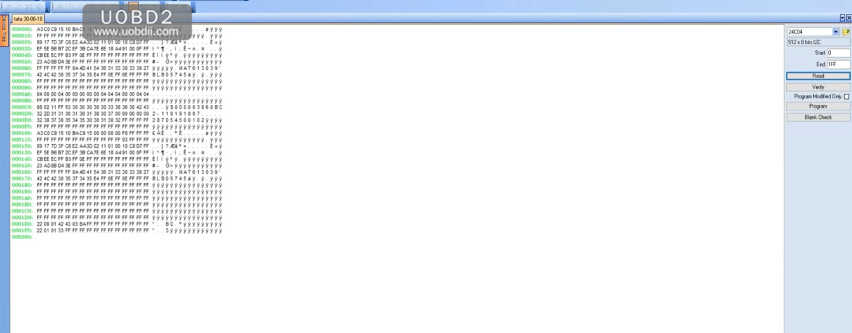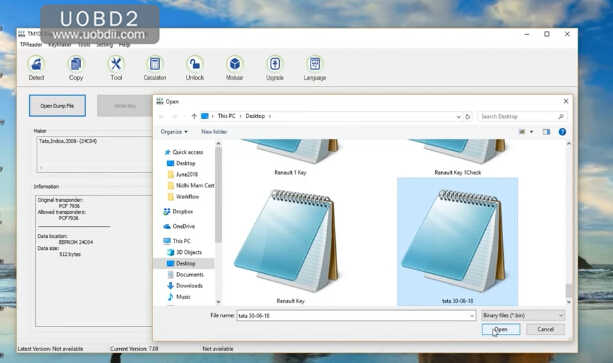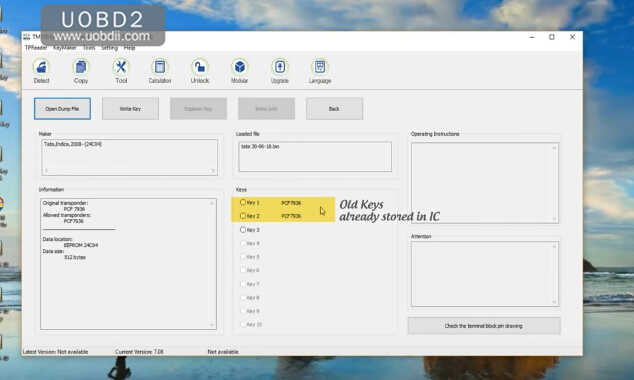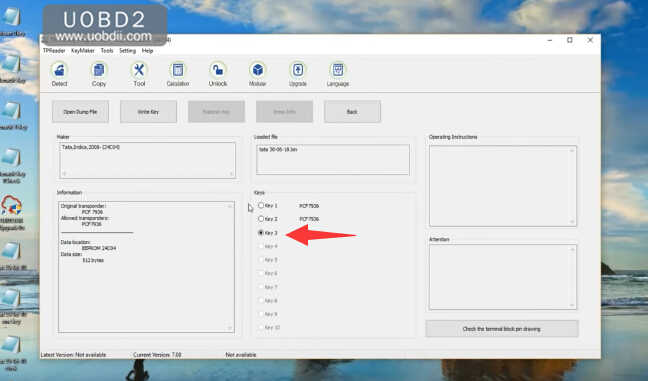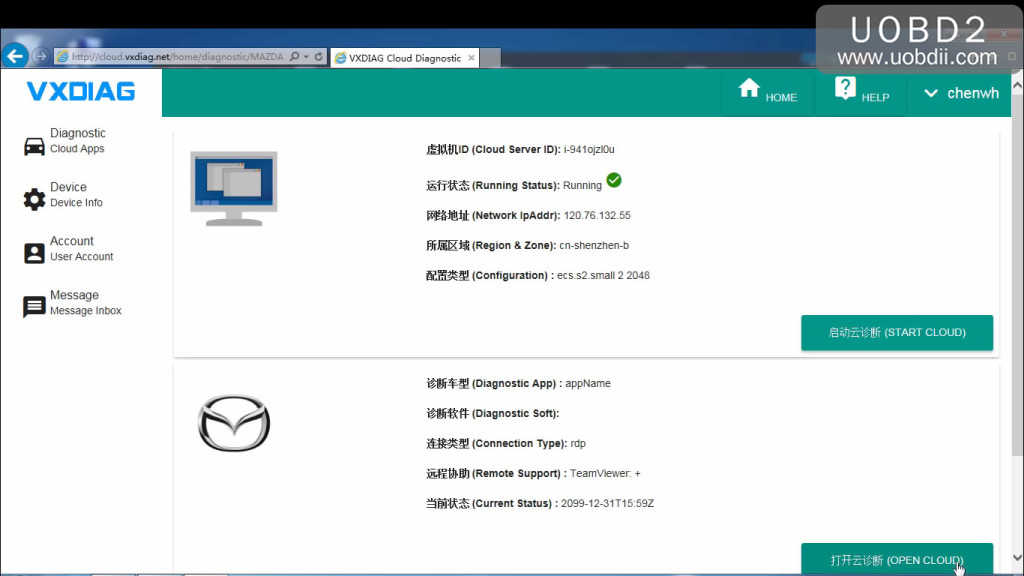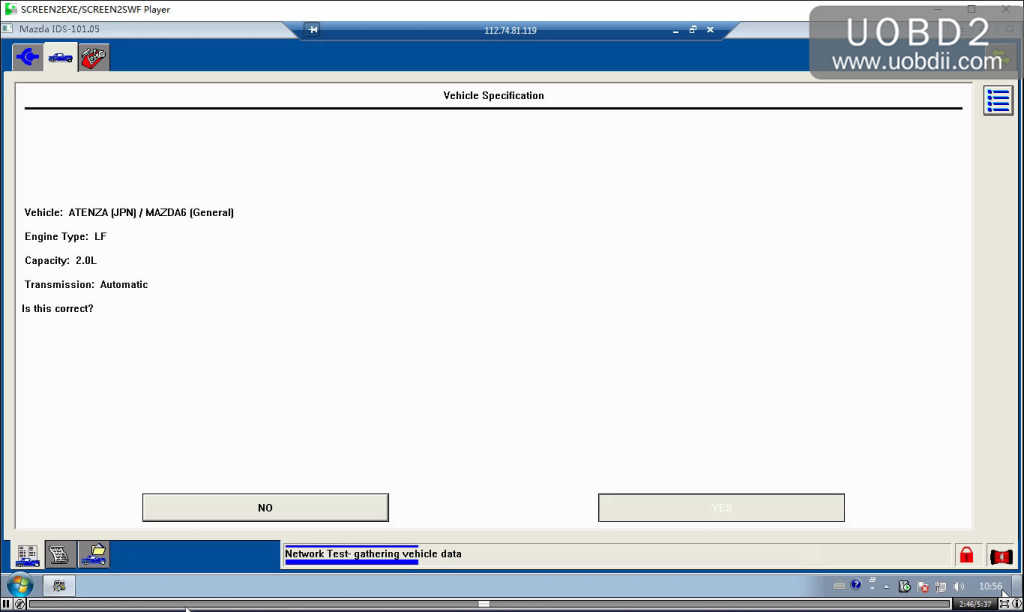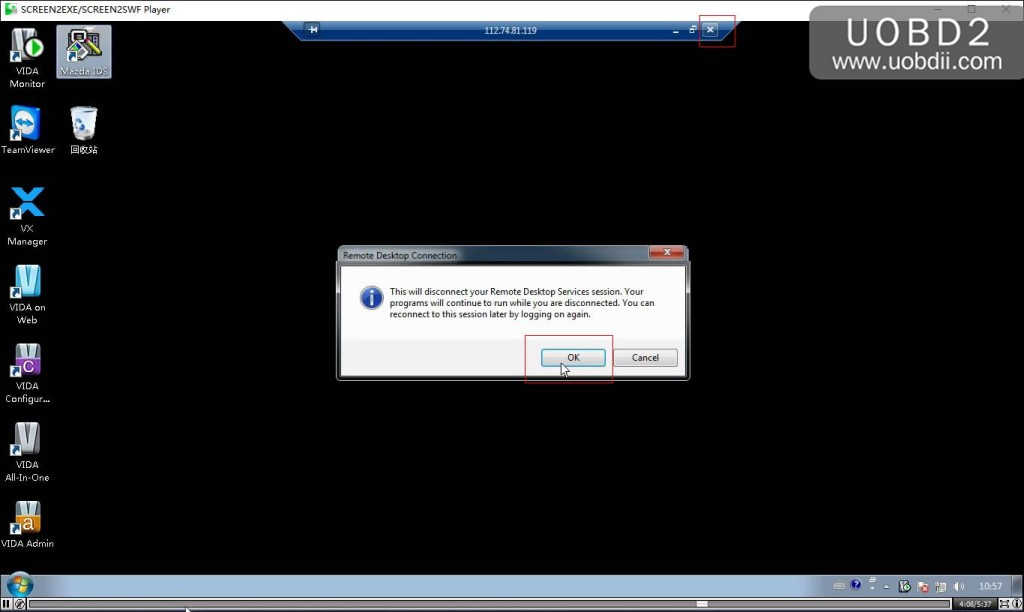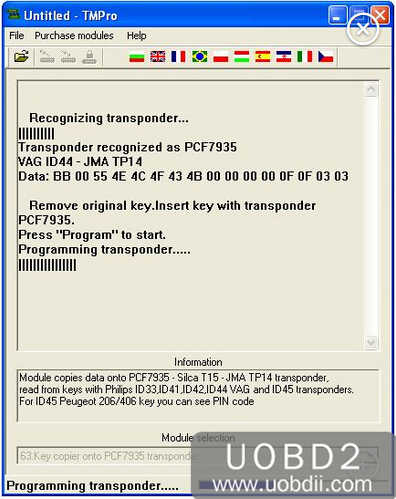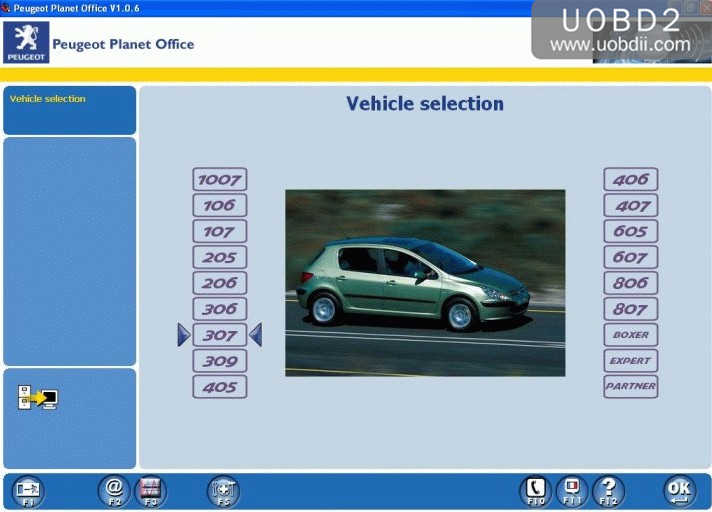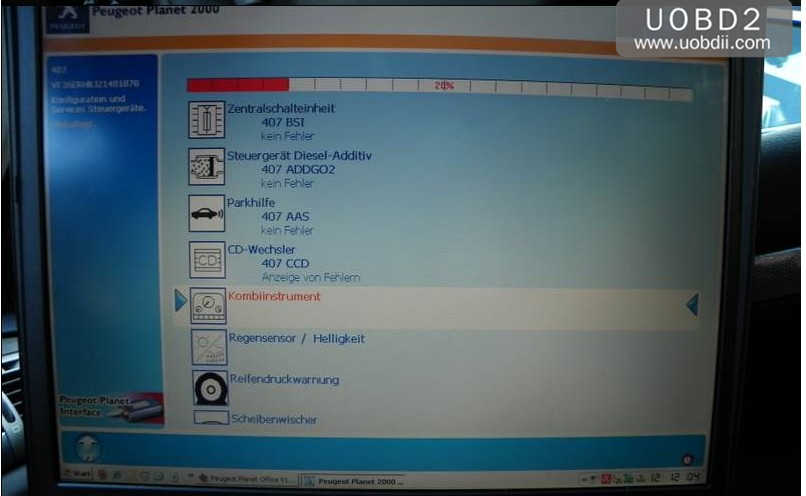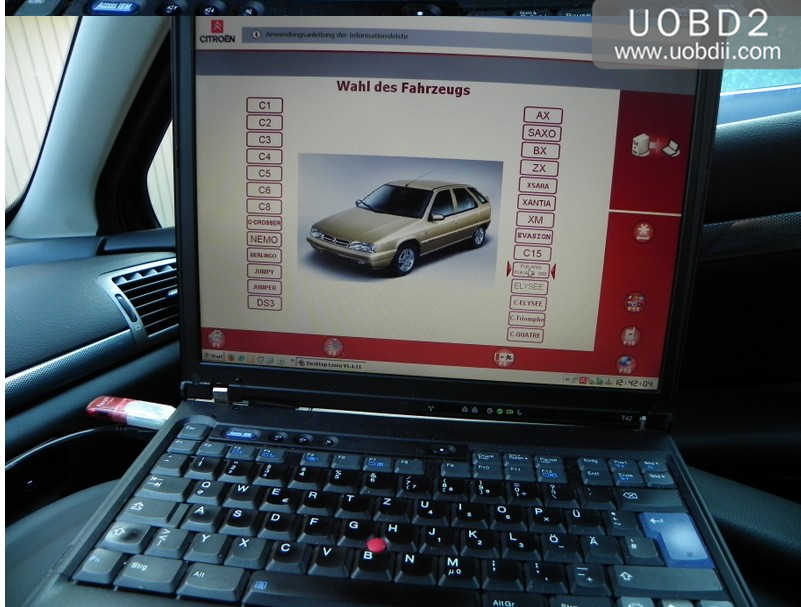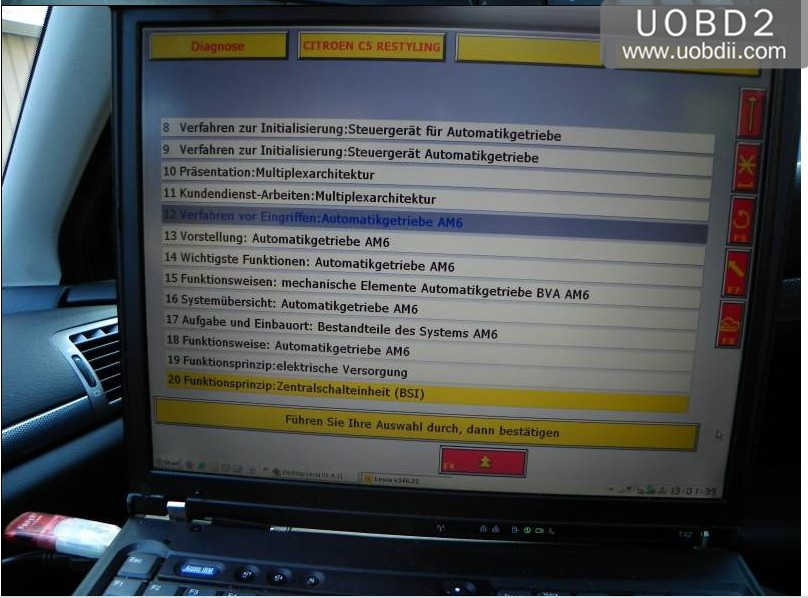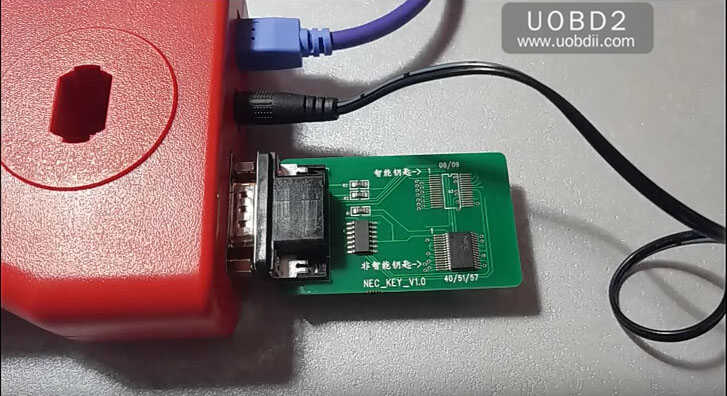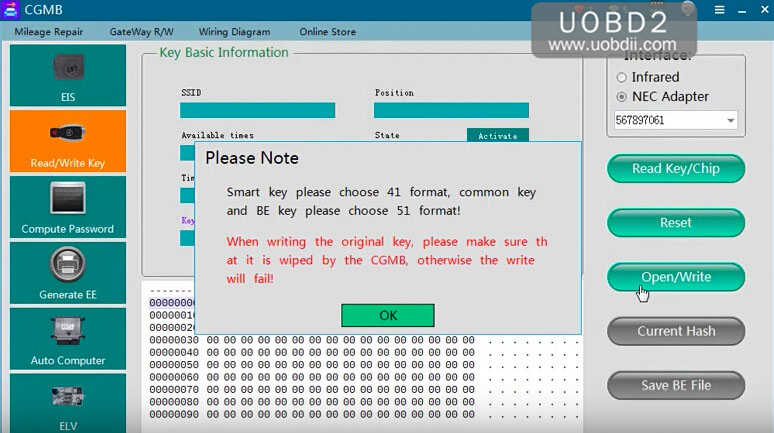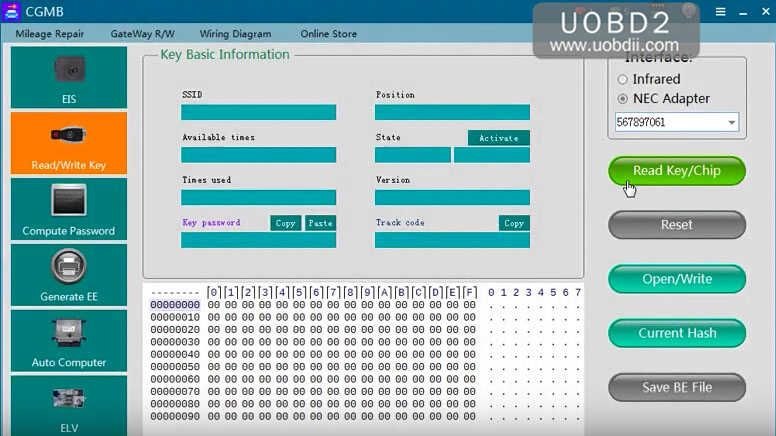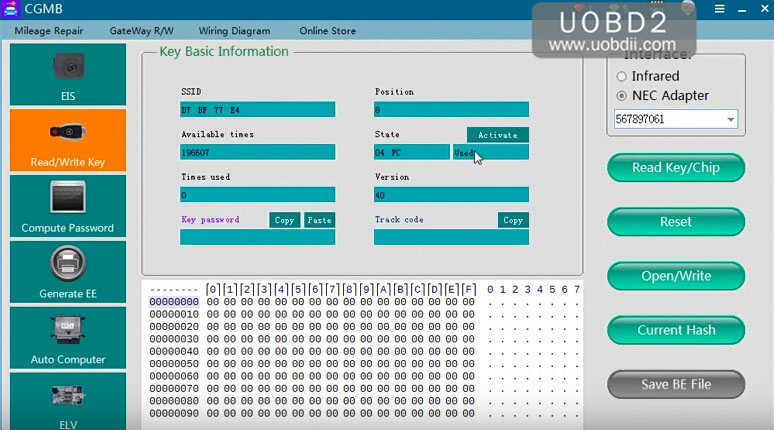Tips and guides here for the computer numpty who has trouble in Lexia and PP2000 installation. And you will have an idea of why you cannot install PSA software on 64 bit systems.
Stick to a 32 bit OS for more compatibility with older cars.
Lexia and PP2000 is a 16 bit application and won’t run on a 64 bit OS unless running under a 32 bit OS installed on a Virtual Machine.
in detail…
The issue is that Diagbox is the main application for cars post 2006 (ish). It is also the front end for the Lexia and Peugeot Planet software diagnostic applications used for olders PSA cars Pre 2006 (ish) depending on model. The Lexia and PP software are 16 bit applications. 16 bit application software doesn’t run under a 64 bit operating system. The only way to get this to work on a 64 bit operating system, is though a VM (virtual Machine) running a 32 bit operating system . This will require a VM-supported version of the 64 Bit OS, plenty of extra memory to run the VM, a licenced copy of a 32 Bit Operating System to run under the VM etc.
If this sounds like a no no for you, then just install a 32 bit version of Windows 7. The licence keys for both 32 bit and 64 bit versions of Windows 7 are interchangeable, so if you have the licence key for the 64 bit version of Windows 7 (which it would seem you have from your post), the key will work on the 32 bit version, as long as it is the same version (Home, Professional, Ultimate, Enterprise etc.). The Windows ISO installaion files are freely and legitimately downloadable if you don’t have the installation media for the 32 bit OS.
All you need to worry about is making sure you have the 32 bit software drivers for the hardware on your Laptop already downloaded or stored on a flash drive for use later.
There are a couple of things to consider first and to understand:
1Windows XP is of course free to download – however you will still need to purchase a valid licence to activate it – otherwise it will stop working within the 30 day period. I doubt that valid legal licences are now being sold as the operating system has long been de-supported.
2I would instead suggest Windows 7. Again, you will need a valid licence to activate it – regardless of whether using as a stand alone Operating System or as an OS under a Virtual Machine environment under Windows 10 or similar.
3Remember also, that if you require LEXIA specifically (for pre 2006 cars), as opposed to Diagbox, you will not be able to run it under any Windows 10 64 Bit Operating System. The Lexia – specific application (and I suspect Peugeot Planet 2000 also) is written using 16bit code and no 16 bit coded applications are supported under a 64 Bit version of Windows 10.
4If you only need Diagbox to work then this will not be a problem.
5Remember that a VM will need adequate physical hardware and resources such as memory to run – in addition to the host operating system. Laptops are not ideal for this as they do not generally have the resources needed. I suspect you will not be much better off than an older laptop with XP installed that has been upgraded with a bit of extra memory. See point (6)
6One of the single most issues I see with running Diagbox on an older XP laptop is the slowdown / lag of Diagbox. You will very likely find this atttributed to Windows Update. Whenever the service is running (usually a while after startup) it can very easily make Diagbox crawl to a halt. For most people who use an older dedicated laptop just for Diagbox – and don’t clutter it up with other junk, disabling Windows Update can improve speed by 200-500% or more. As Windows XP is no longer supported, there are no more updates being supplied – so this should not be an issue for most.
You can disable it here in XP:
Start>Run>Services.msc>Automaticupdates> Double-Click and click dropdown box, select “Disabled” then click “Stop”, then click Ok.
Also, to speed up boot-time, Start>Control Panel>System>Automatic Updates(tab)>”Turn off Automatic Updates”
UOBDII All rights reserved Lexia and PP2000 Windows 64 bit install: No Way! Why?