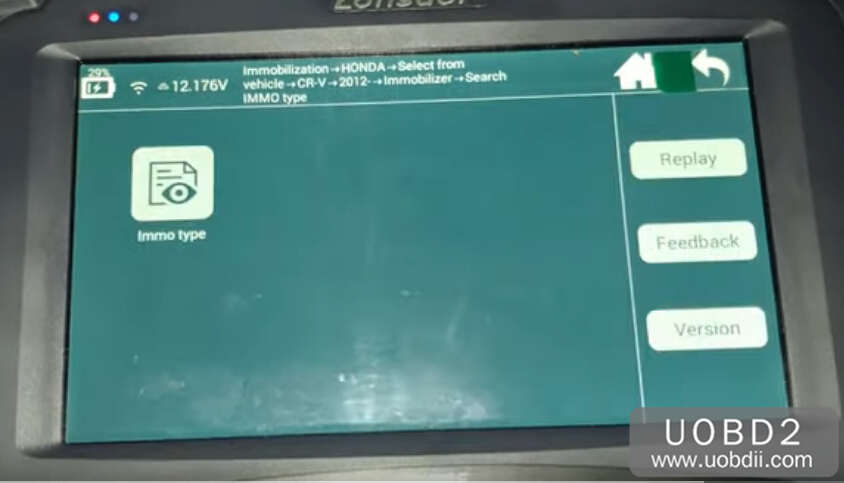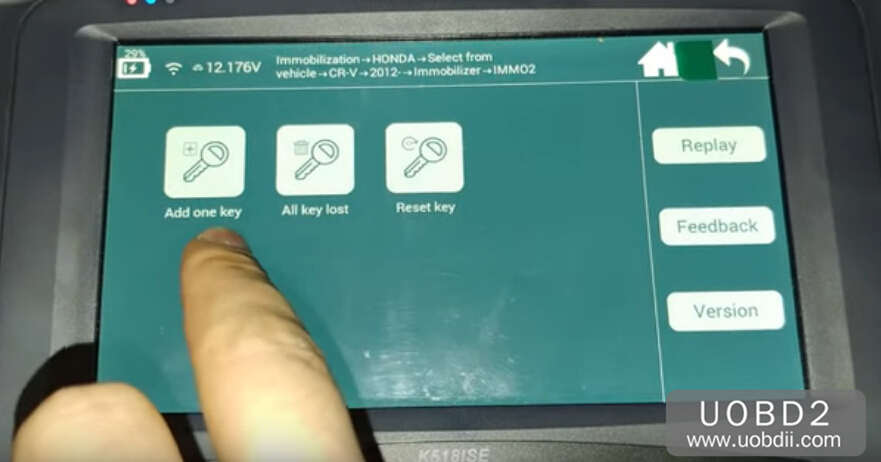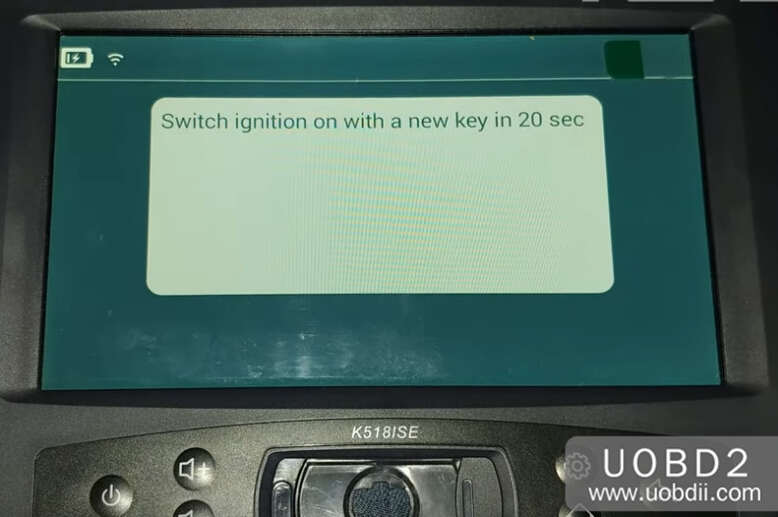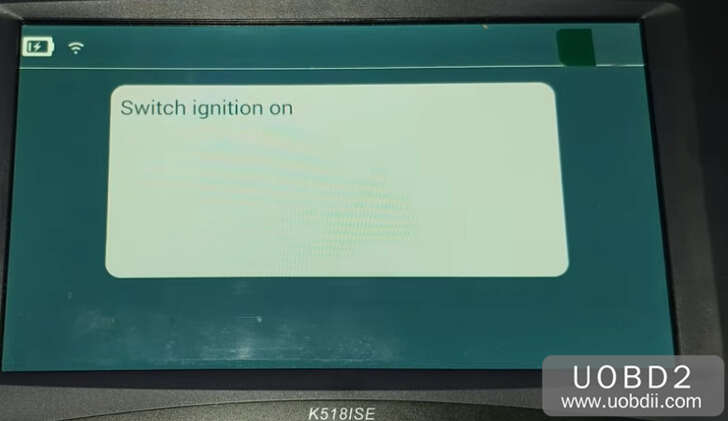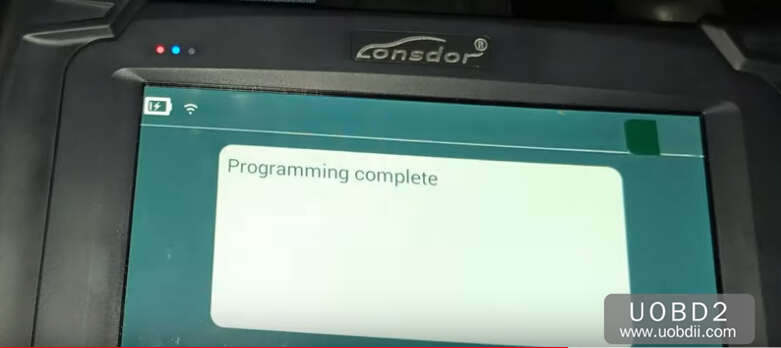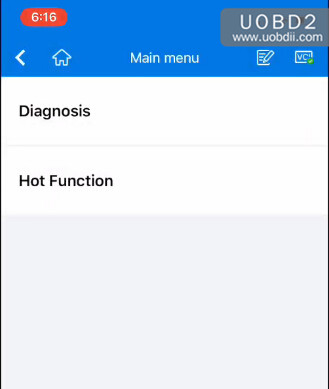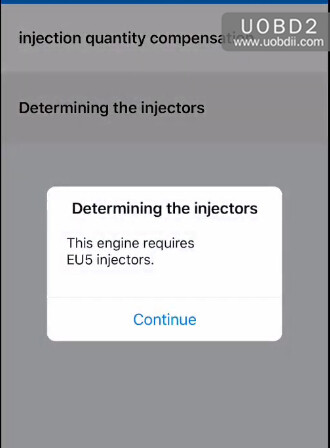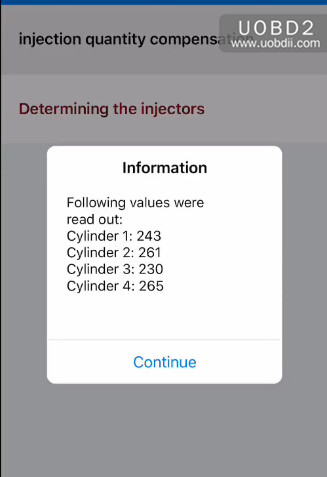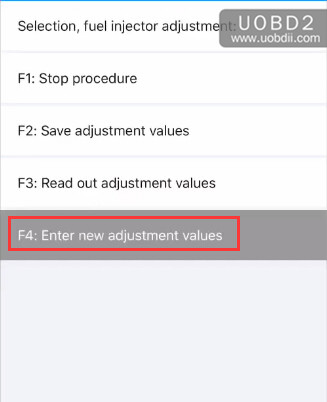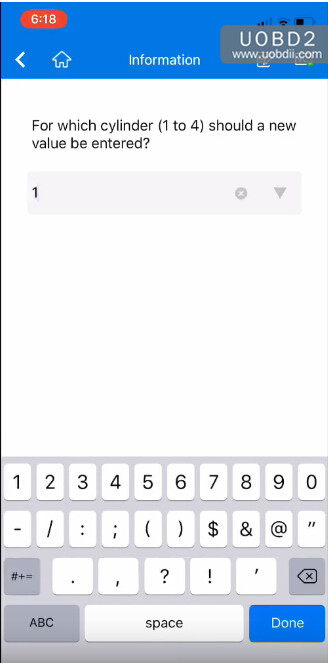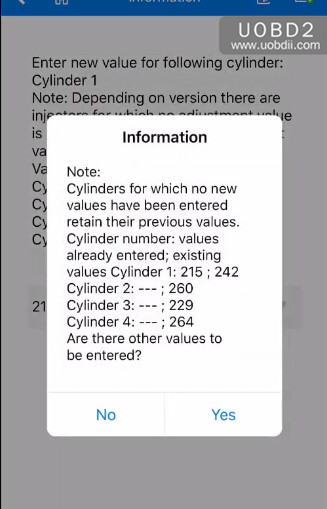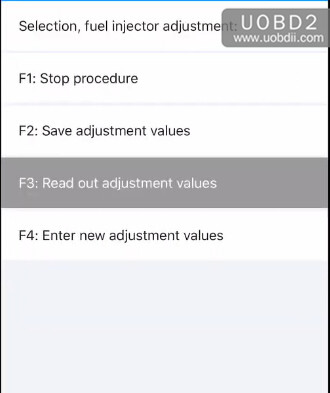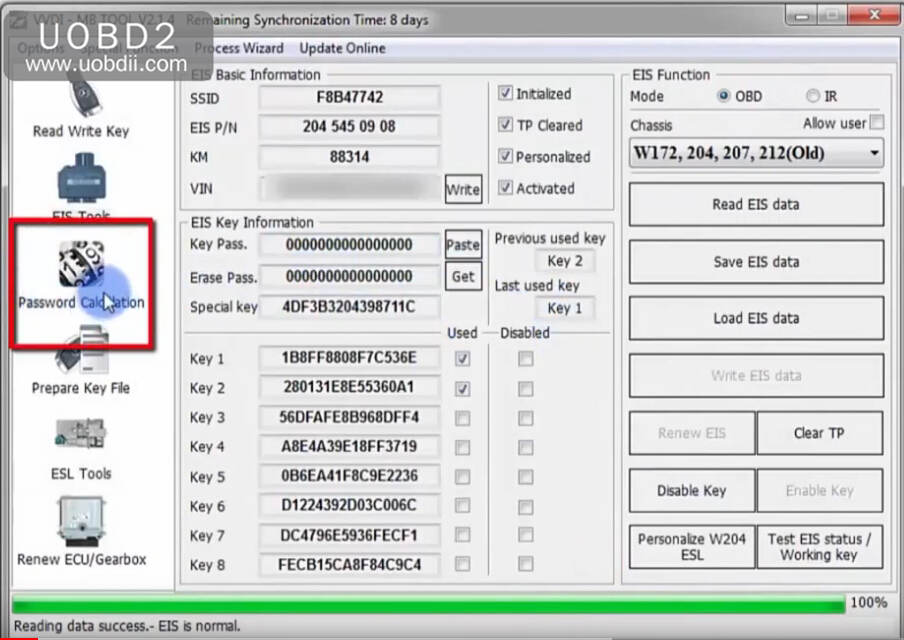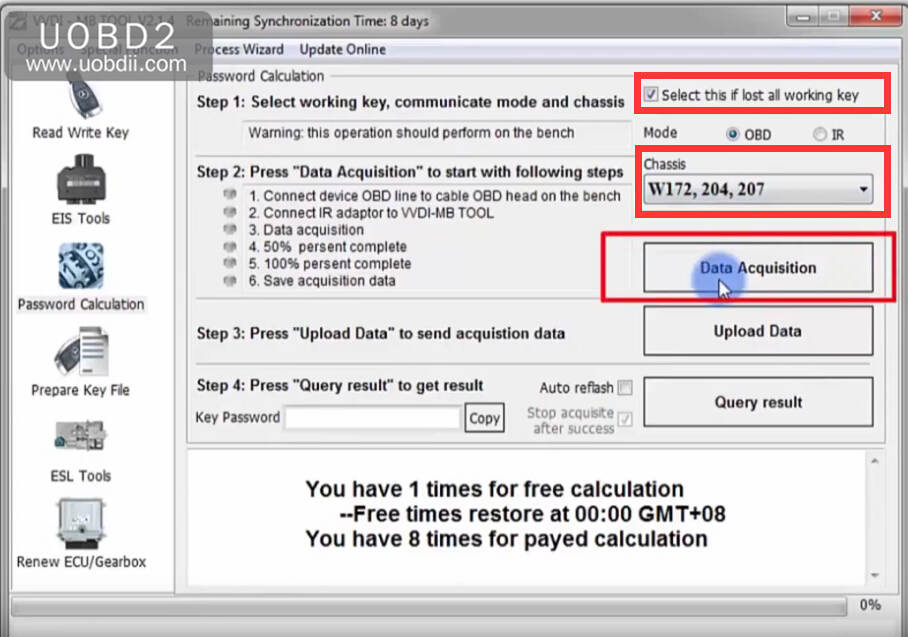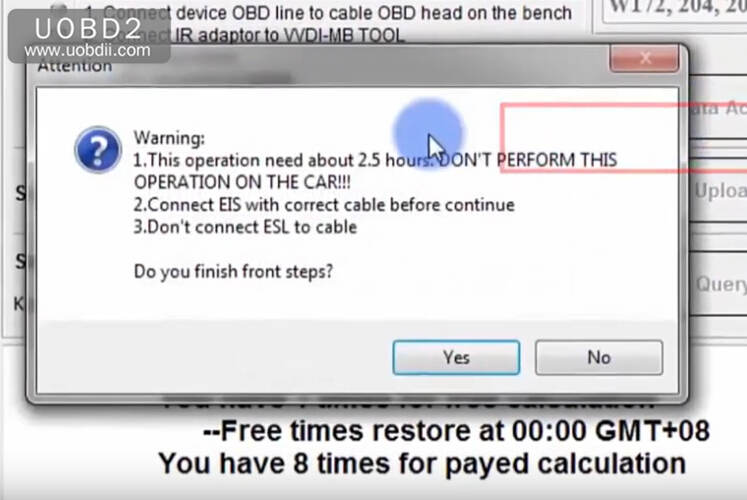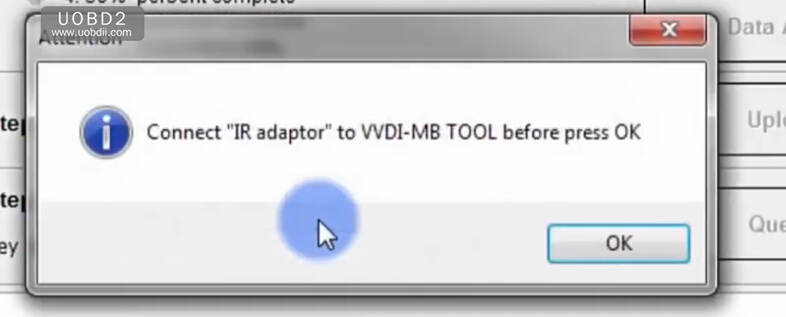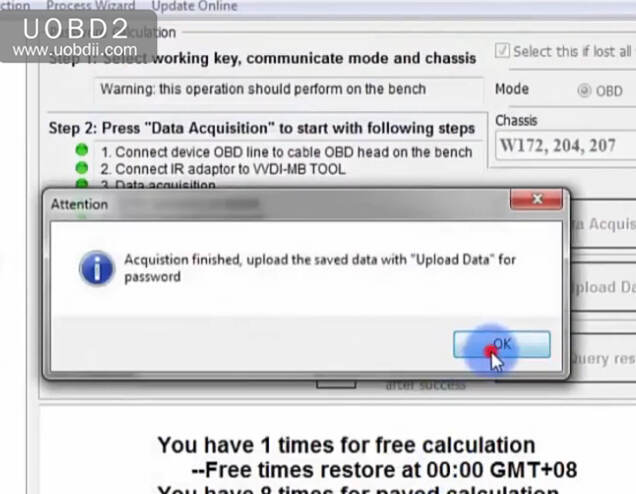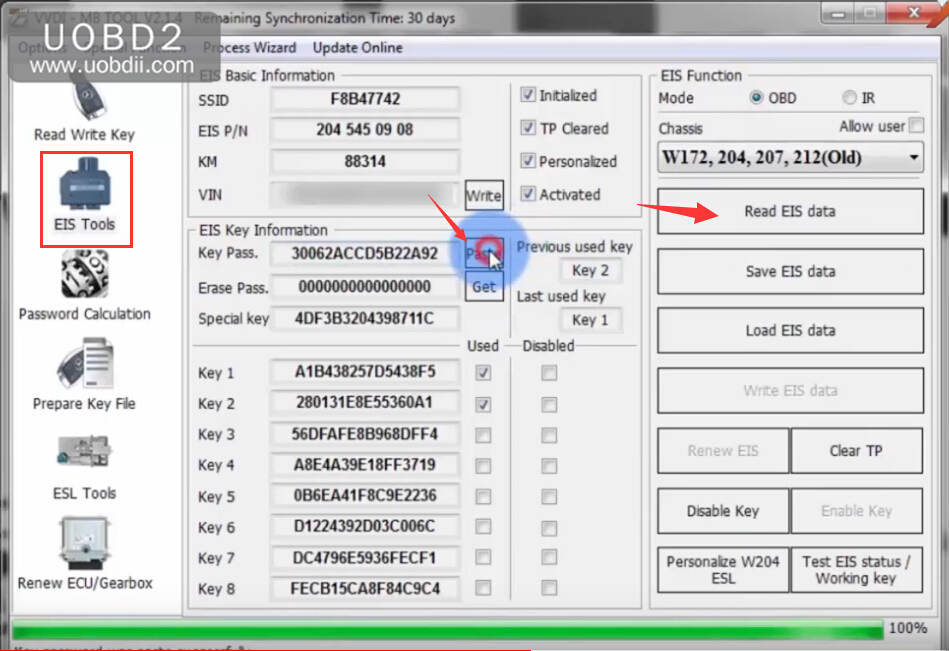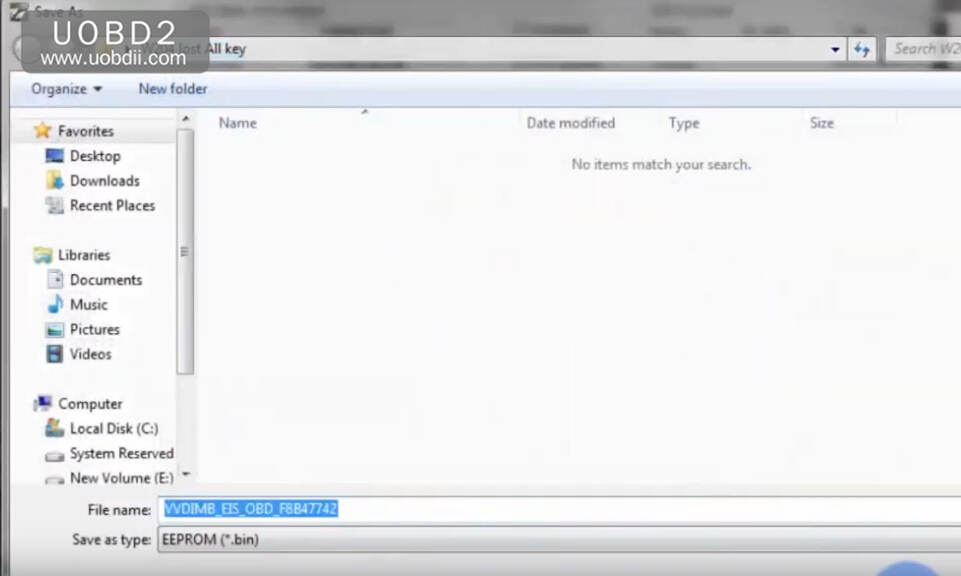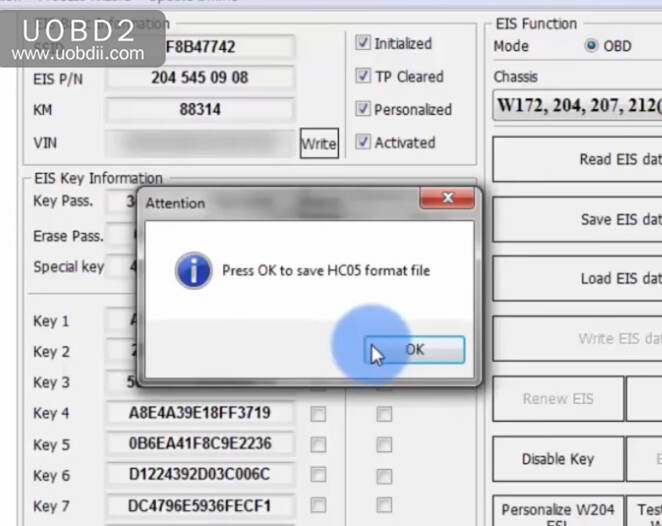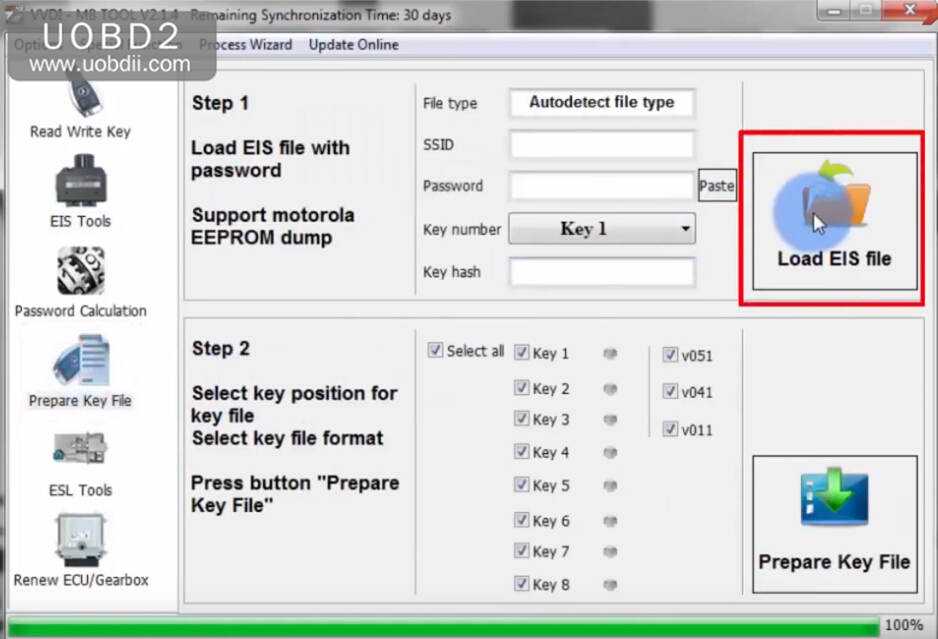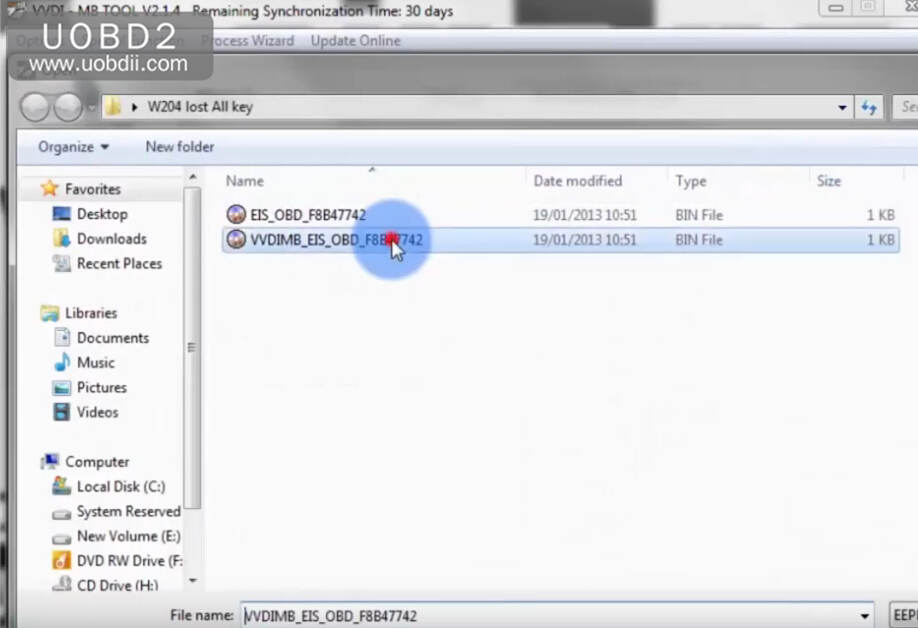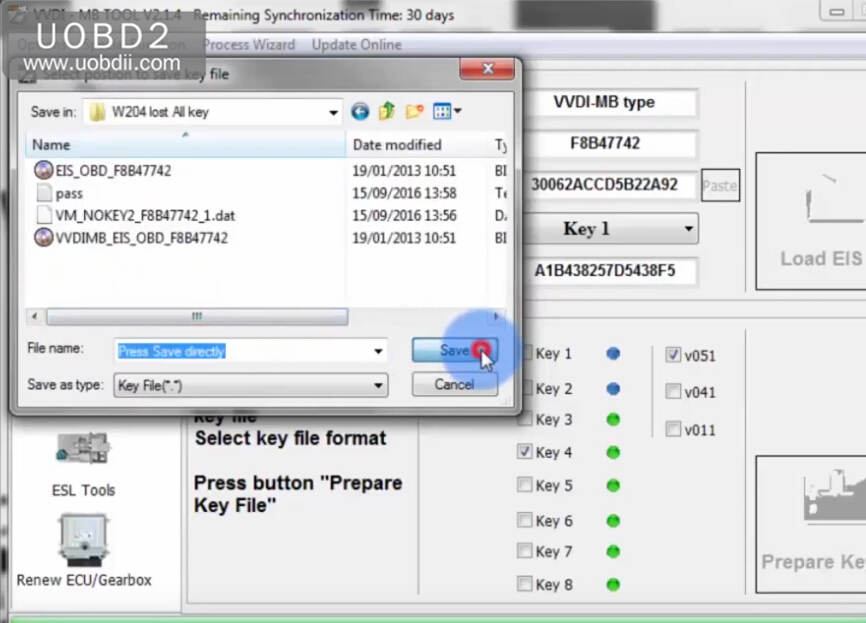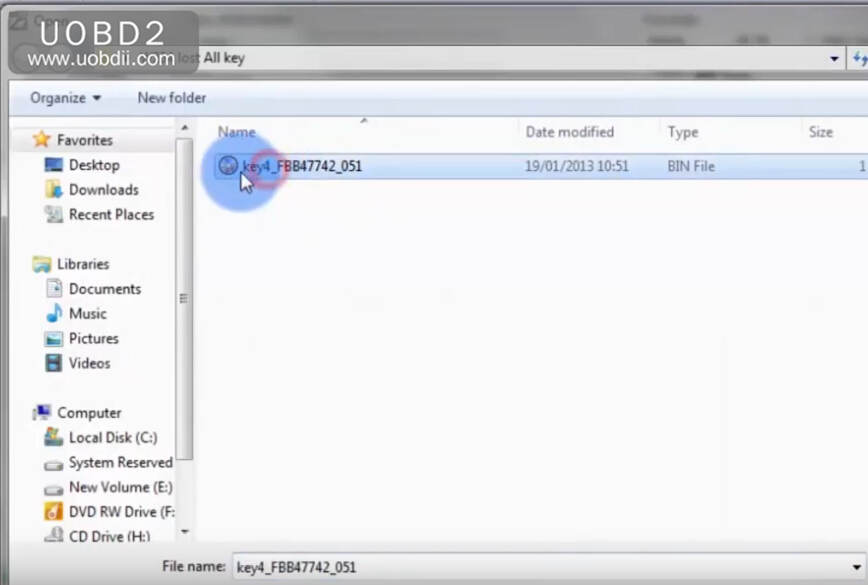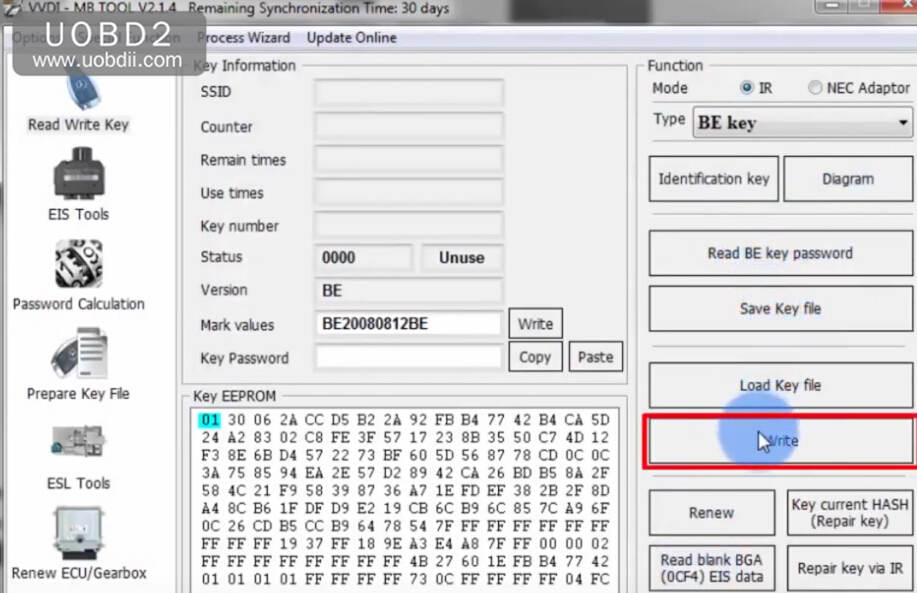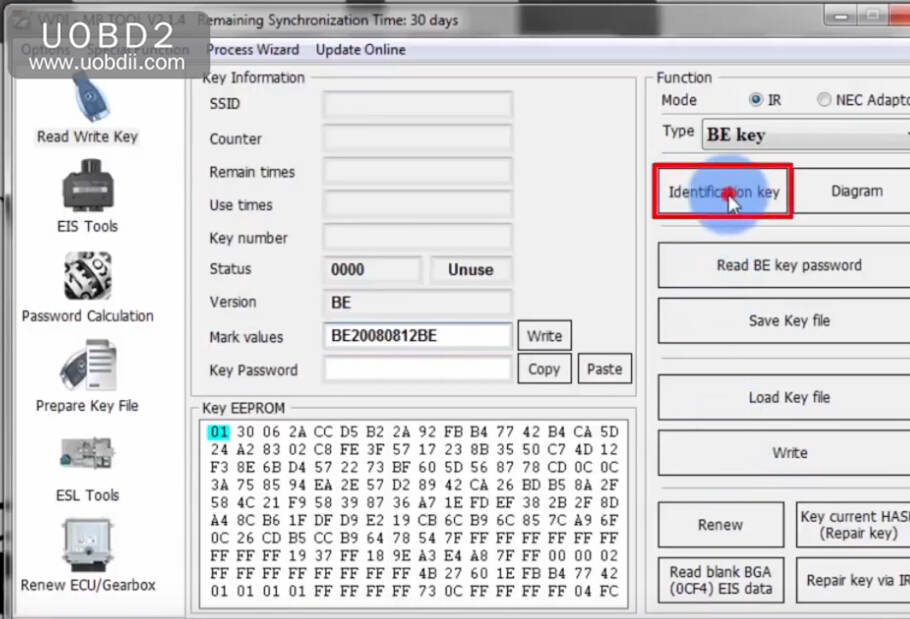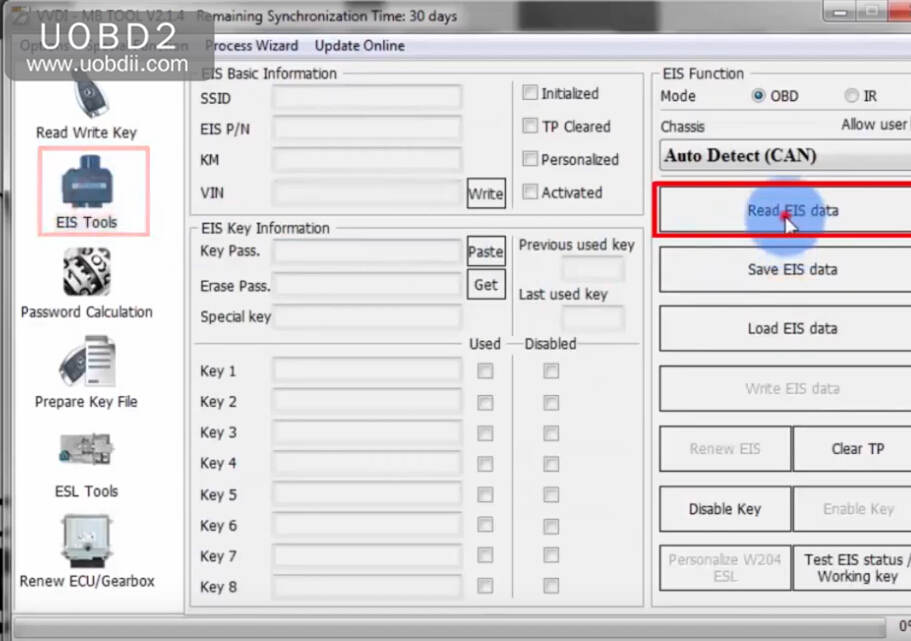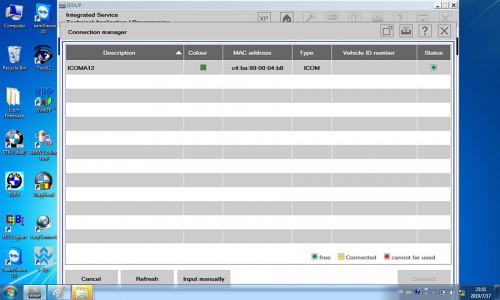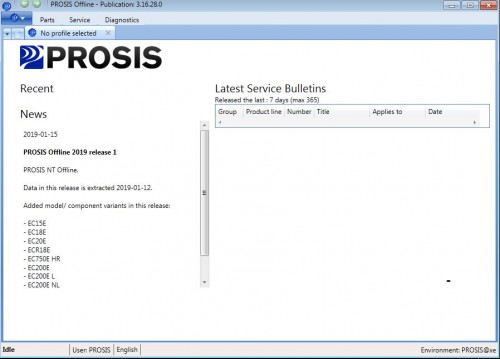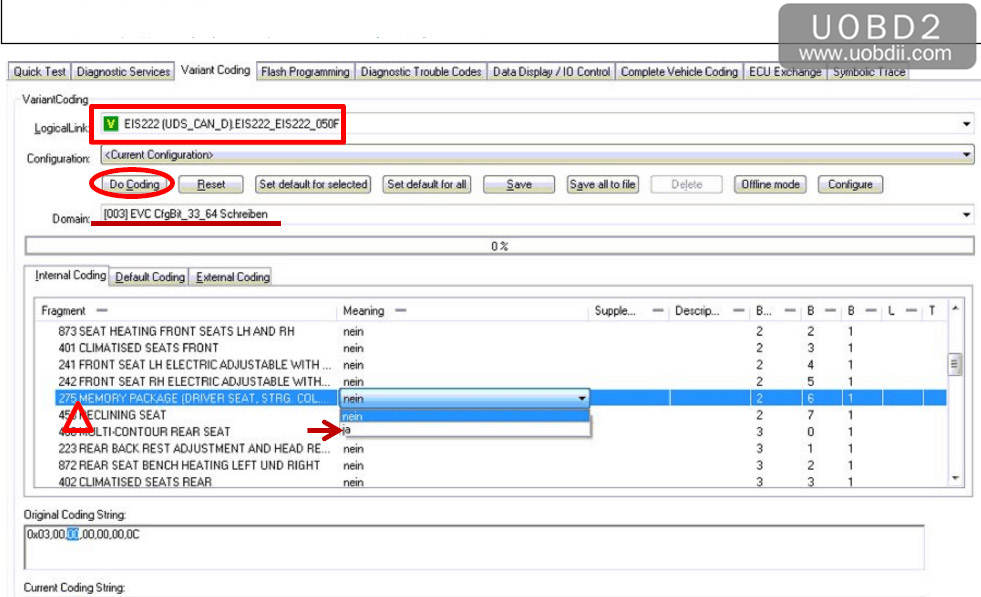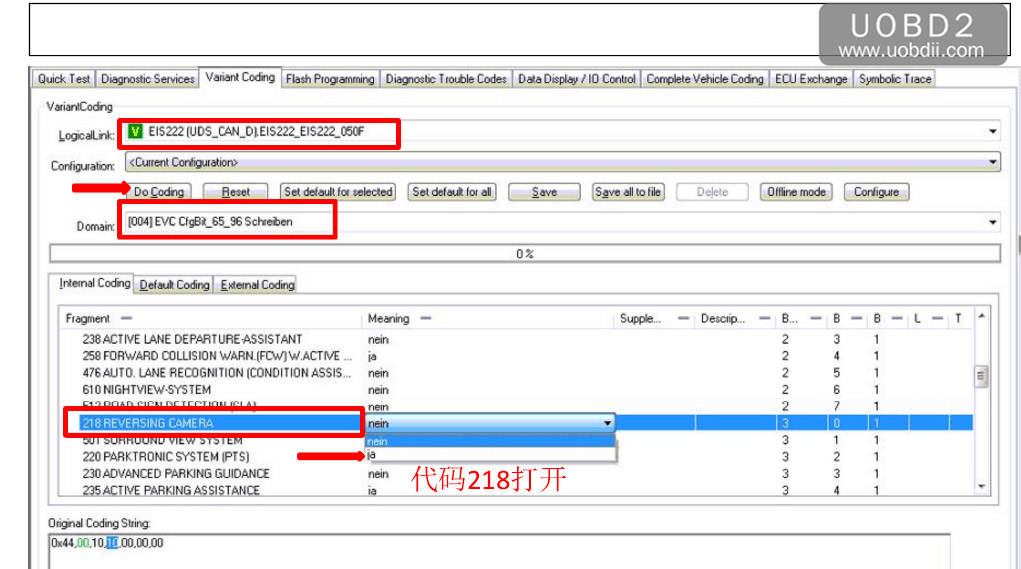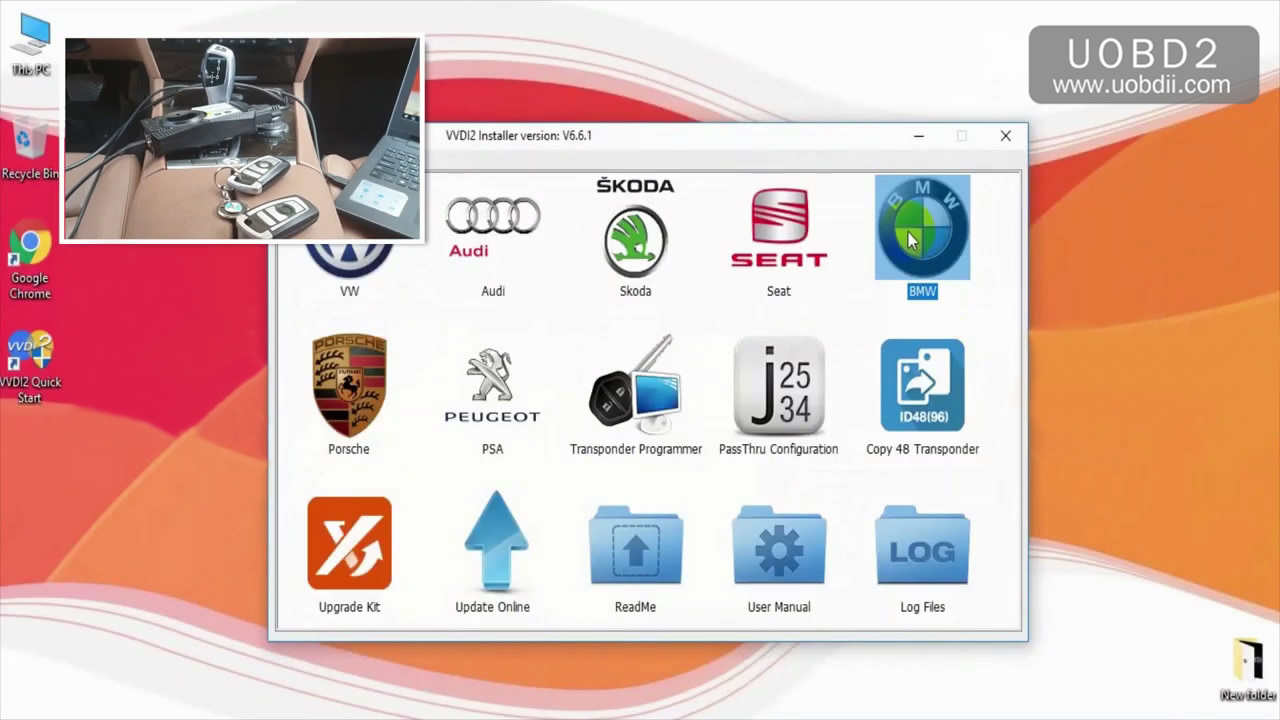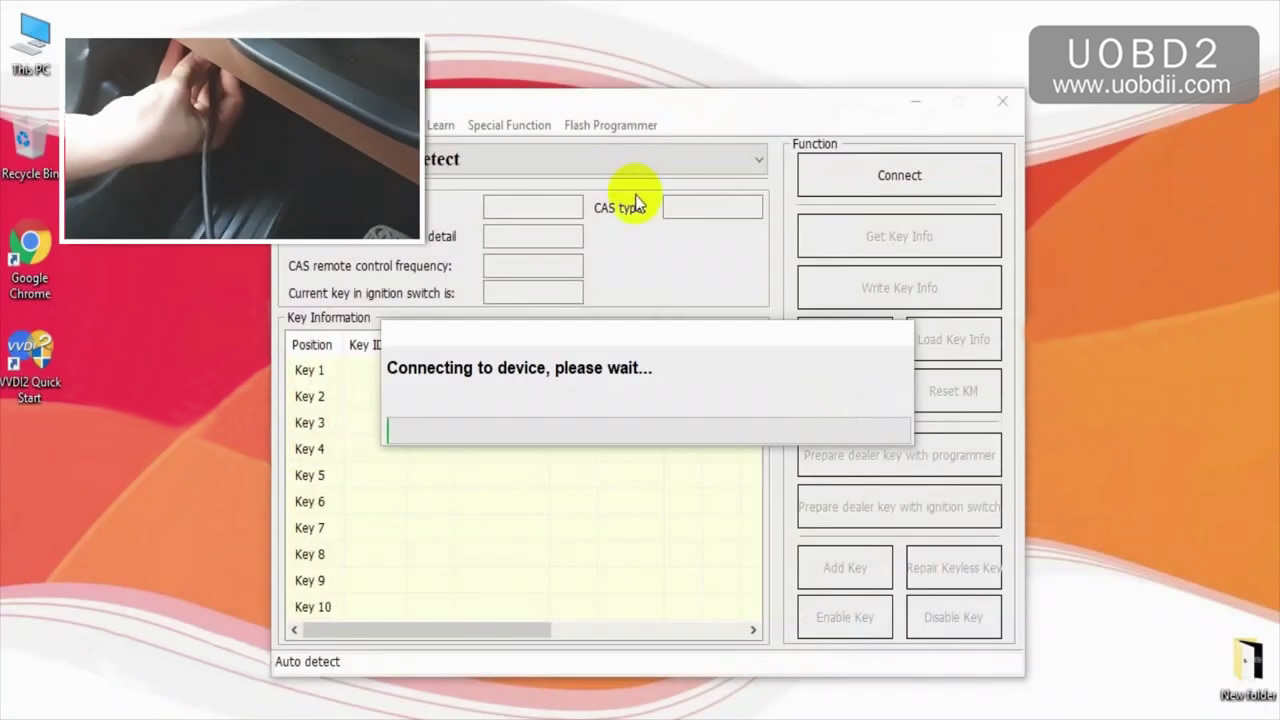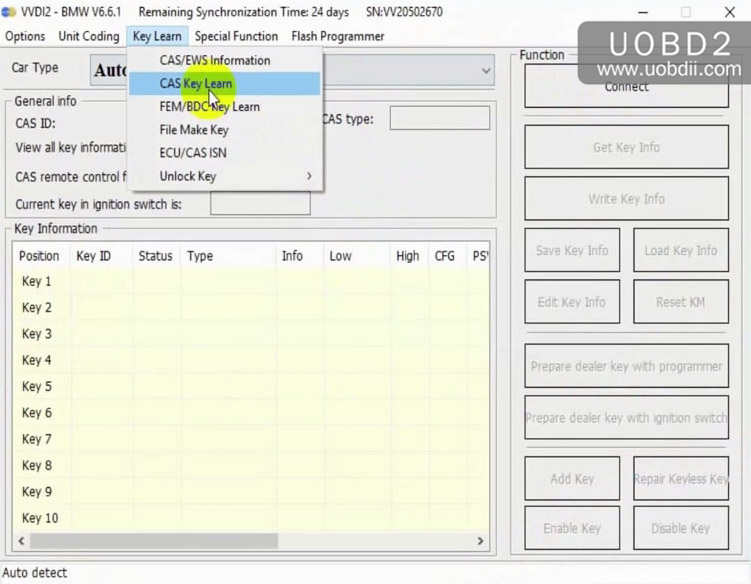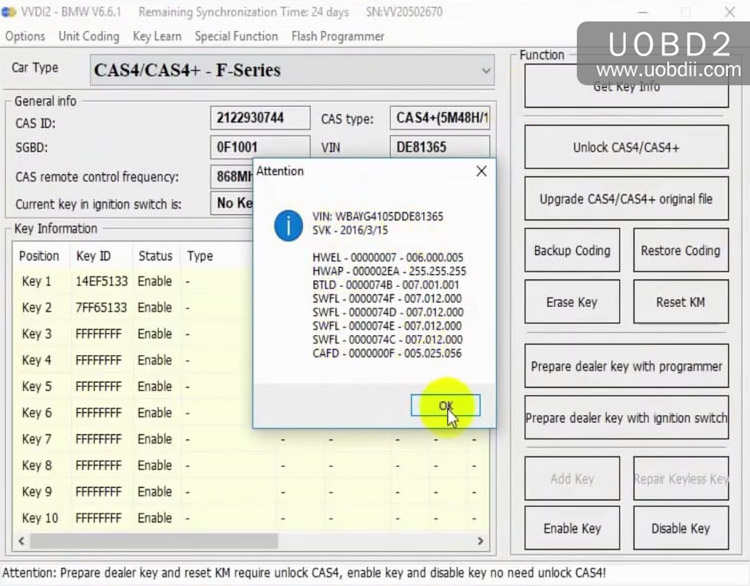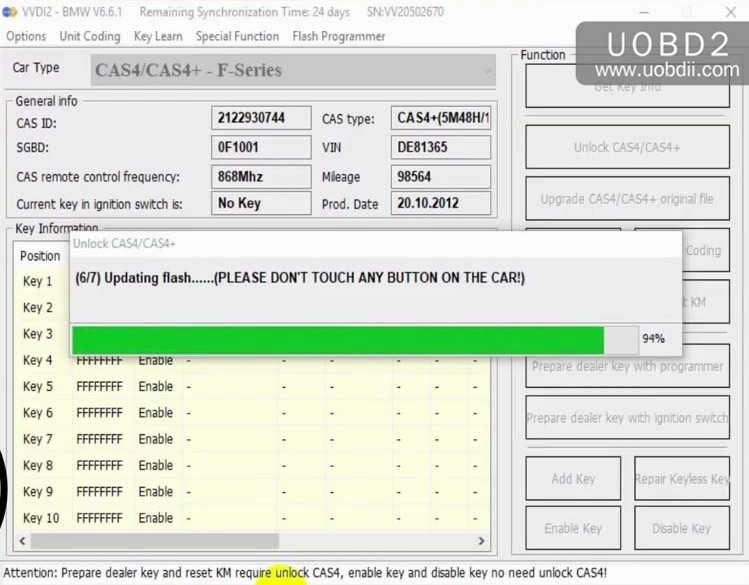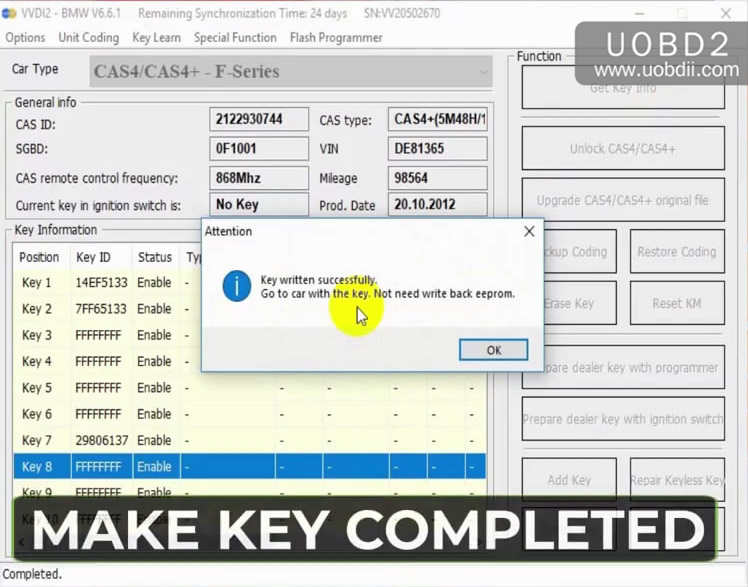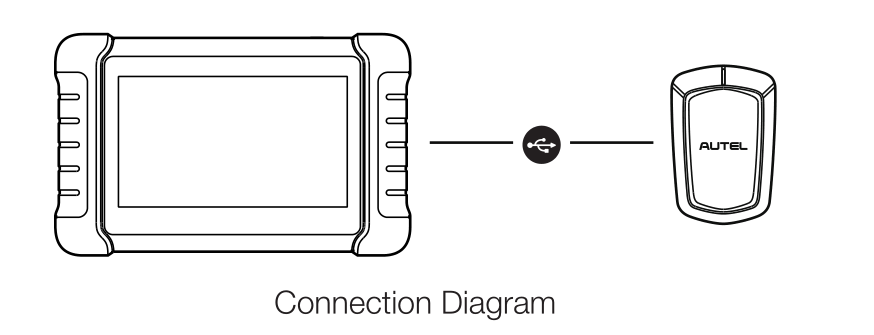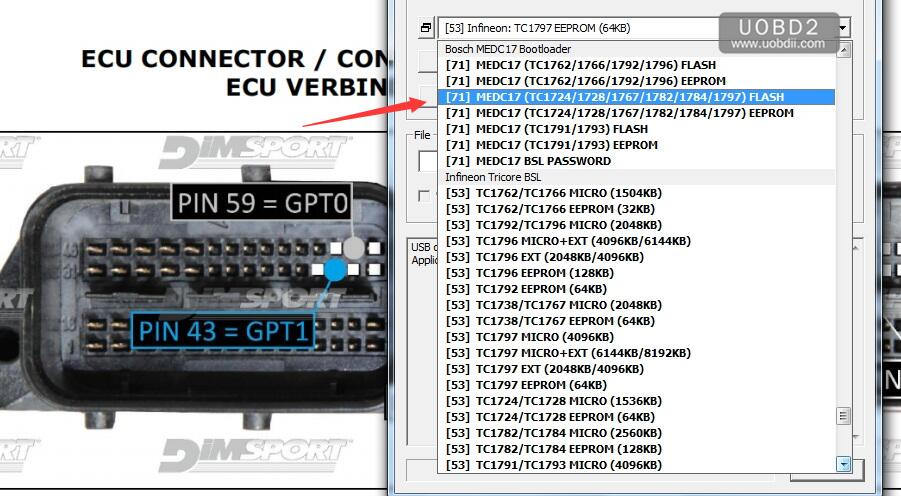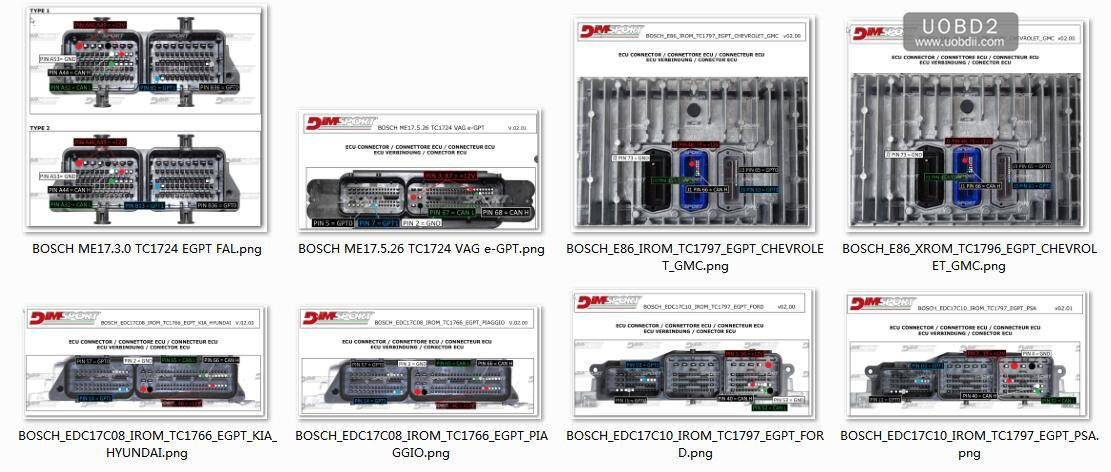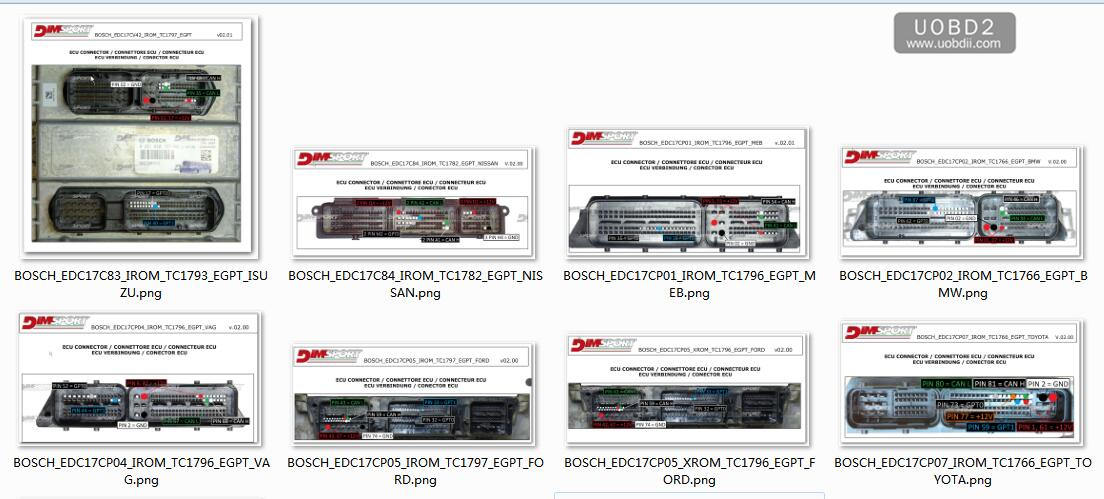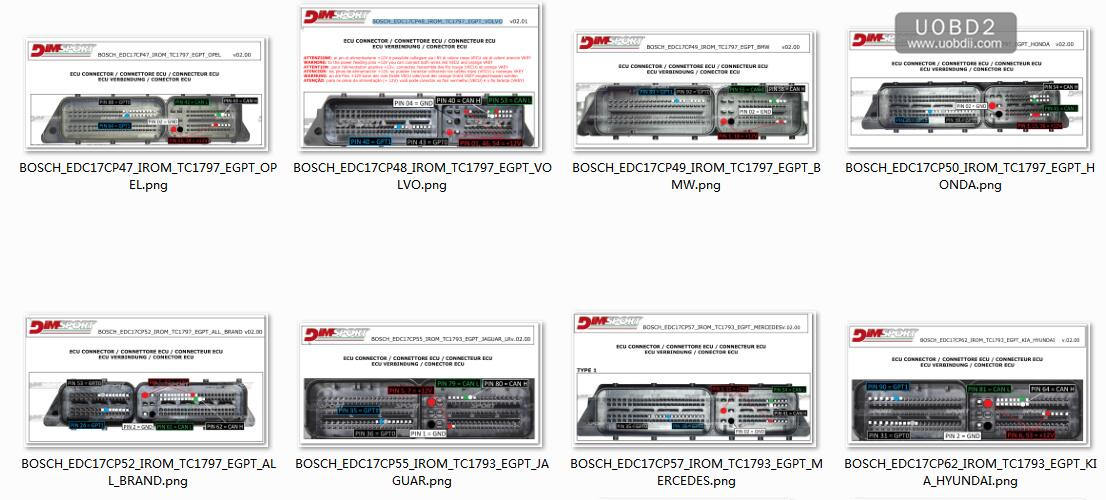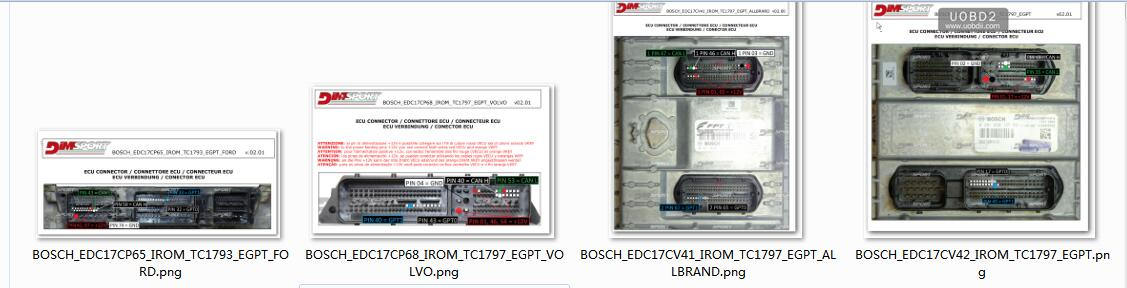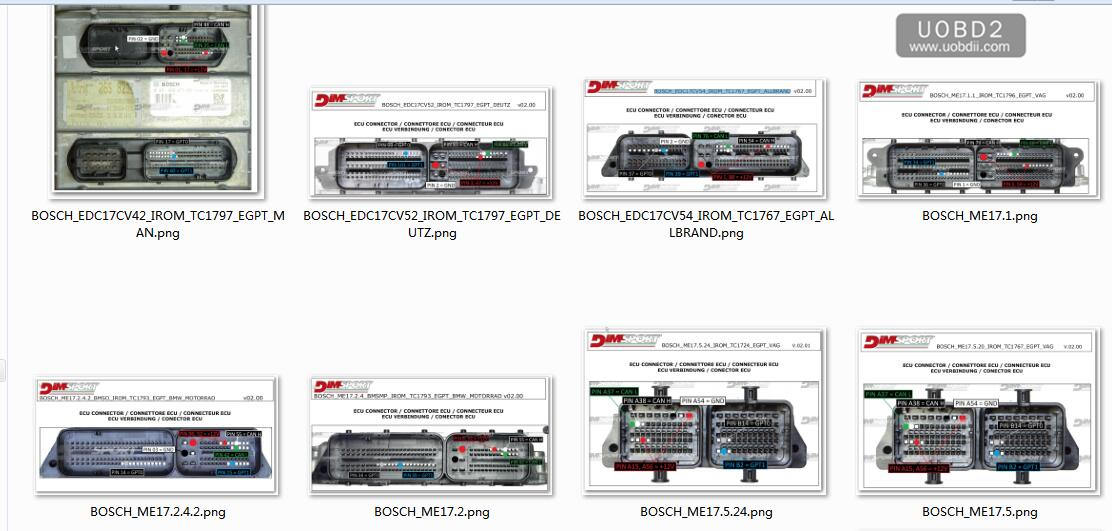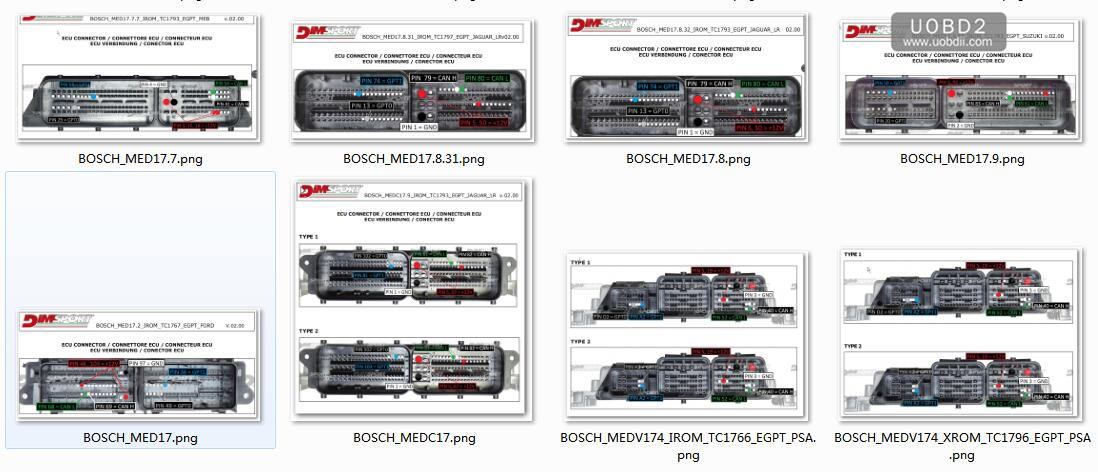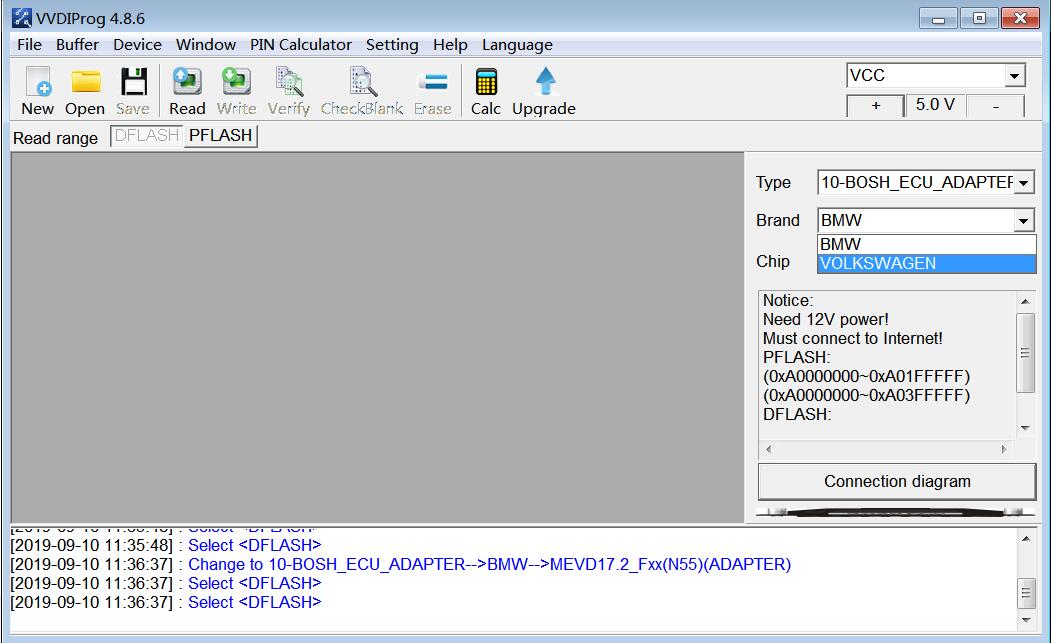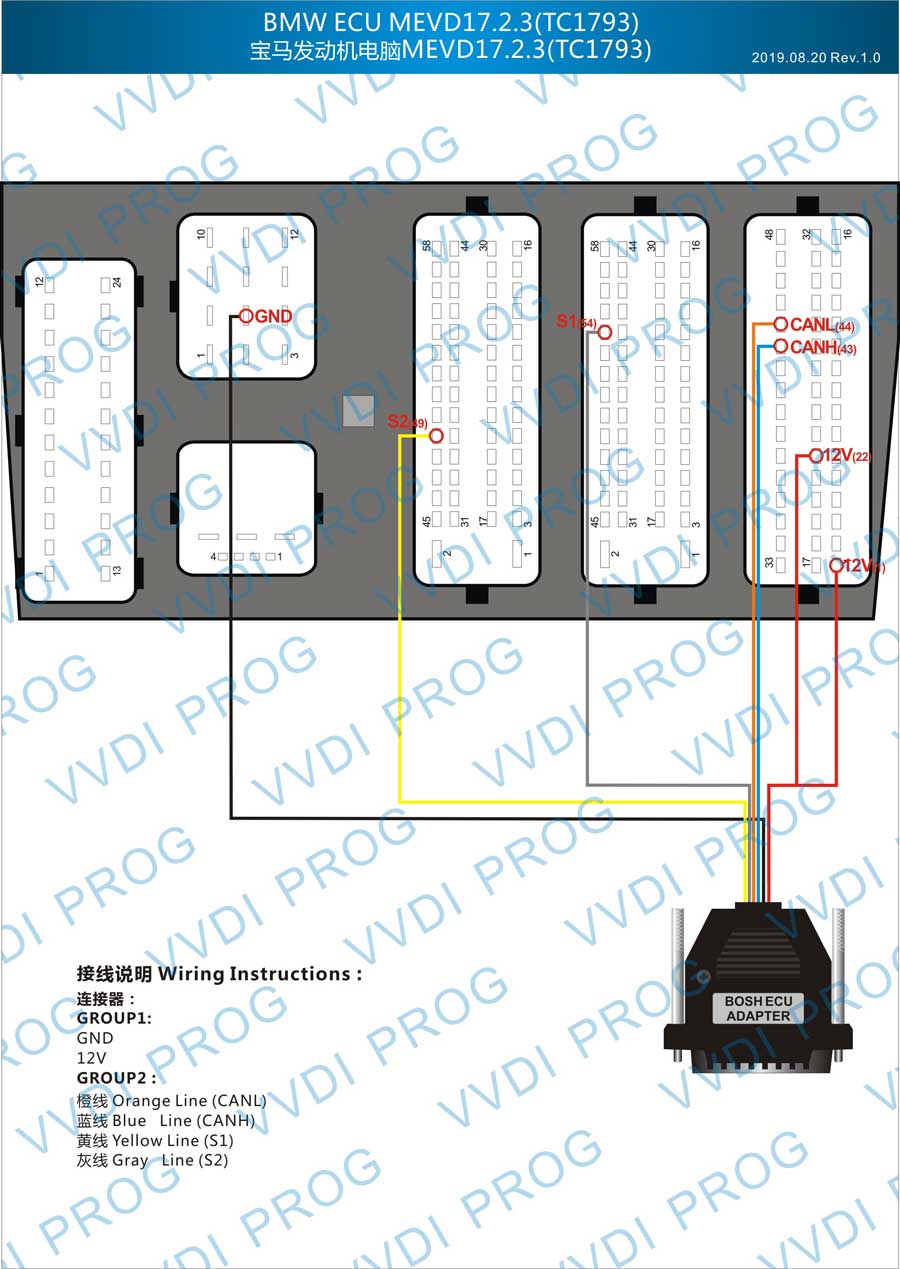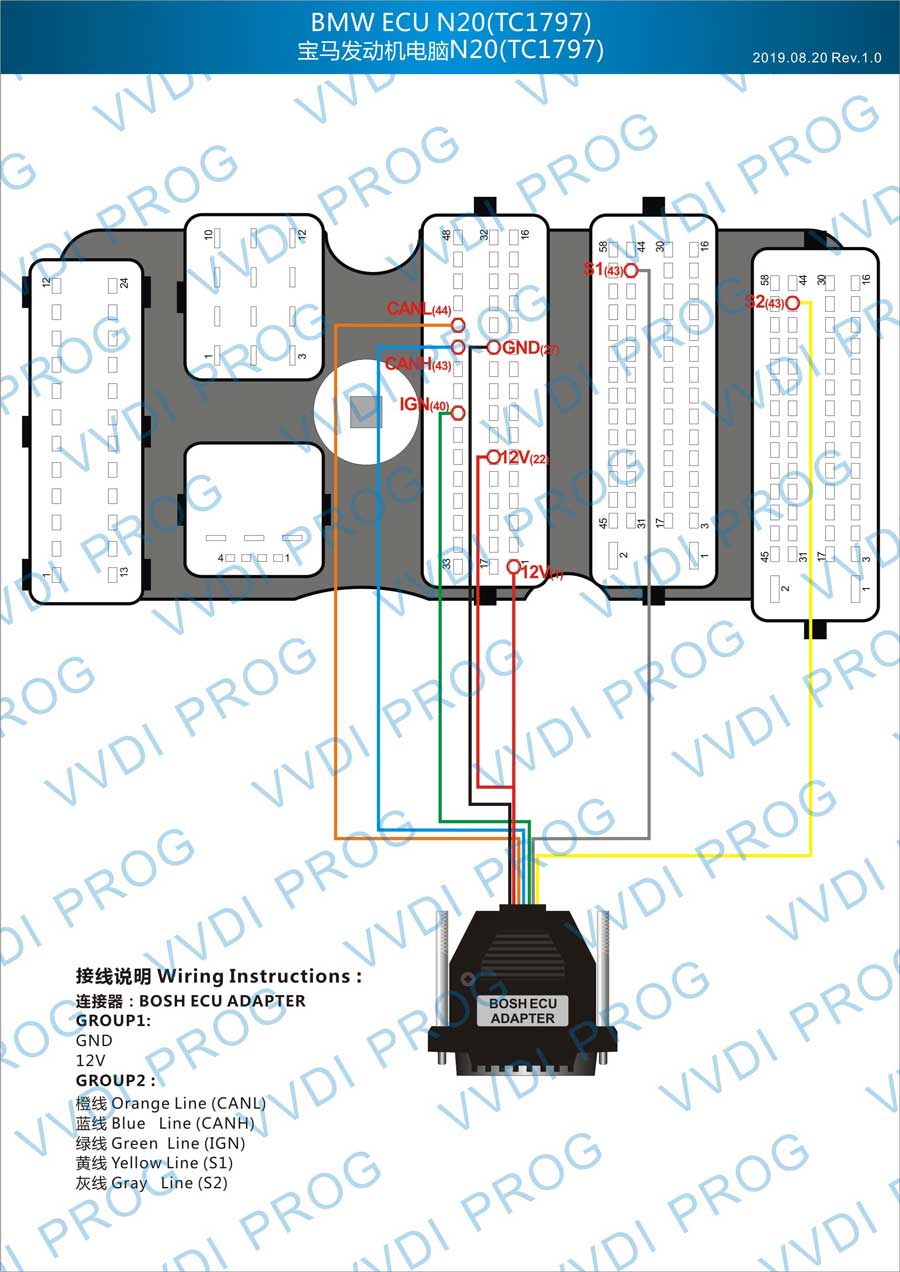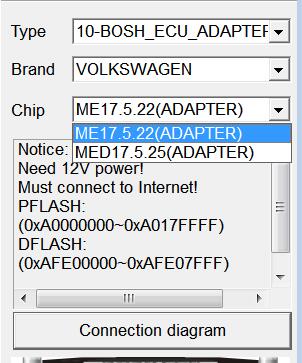Coding made easy: Step by step instructions for Fxx Series
Coding is for people who want to play with the settings of BMW car software to achieve something more desirable. Coding is not really a programming; it is another name for re-configuring the software of your car. There are limited risks of messing up with your car SW but if you are careful, follow step by step instructions and know and understand what you are doing, it may be OK to go ahead. Never try to guess and do it, be absolutely sure for your steps, clarify your doubts before you proceed. There are experts on the forum who are willing to help you, don’t hesitate to ask even a silliest question. Never-the-less, if you want to try new unknown settings which others have not tried, believe me, you are playing with fire.
READ THE INSTRUCTIONS VERY CAREFULLY.
What is needed for coding:
- ENET cable
- E-Sys software 3.26.1 with EST token and Pin
- psdzdata 54.2
- A dedicated laptop with Windows 7 with minimum 16 GB of free space
- Backup utility for CAF files (optional), file attached
- Useful Cheat Sheet for Fxx, file for F25 attached, others are available in different forums
Prepare your setup:
You can build your own cable or buy from a good source. Use shielded cables only. Cable should be reliable as interruption and electrical noise interference of any kind during coding could be very risky.
Delete unwanted SW and data from your laptop. It may be worthwhile to de-fragment your HD of laptop before installing the coding software as this software will occupy almost 12 GB to 44 GB of space on HD. Use the power adapter to keep batteries charged all the time as installation will take several minutes depending upon the performance of the laptop and data storage media.
Always try to clarify your doubts on forum as it also helps other readers, but you are welcome to contact me directly for any help if that boosts your confidence.
E-Sys Software installation:
Use the following procedure to install software on your laptop:
- Installation file for the E-Sys is an exe file whose name is like “E-Sys_Setup_3_24_3_RC_b38445.exe”
- Double click on this file and follow the instructions on the screen.
- Use default settings.
- Once the E-Sys is installed, it will create two folders on C: drive, namely Data and EC-Apps
- Copy your procured psdzdata folder and replace empty folder under “C:\Data\”
- It will create a desktop shortcut to start E-Sys
Setting up the EST token for E-Sys:
- Create a folder EST anywhere on C: drive. You can create under C:\Data and copy your token ( a *.est file)
- Launch E-Sys by double clicking its shortcut on desktop. It might take a minute to start, have patience.
- Select Options > Settings. Select EST tab.
- Click on the browse button with three dots ( … ) and navigate to EST folder C:\Data\EST
- Select file “******.est” and click OK to save the location and close the “Settings” window.
(If you have procured your token from an external source, follow additional supplied directions to complete token installation)
Preparation for coding:
- It’s a good practice, though not a must, to shut off any wireless or Bluetooth service on the laptop. Let just laptop and car talk to each other with no external interference.
- As a precaution, disable any firewall on the laptop. I don’t like even any anti-virus software as their behavior is not well known, and may interfere with the communication. It’s advisable to disable them.
- It is preferred to start with fully charged batteries of laptop and car as no interruption can be tolerated during transfer of data from laptop to Car. For long coding session, a car battery charger may be needed.
- Car audio and video drain off the battery fast, so better switch them off during coding.
Connect E-Sys to your Car:
- Connect ENET cablebetween car’s OBD port and network port of laptop.
- Switch on the ignition of the car, don’t start the engine.
- You will notice laptop tries to connect to the car. Wait a few minutes until the network icon on laptop shows a Connection with the yellow exclamation point over it. If you don’t see the network icon due to your laptop settings, wait for a minute.
- Start your E-Sys on your laptop.
- Press connect button on top row of E-Sys to connect car with the laptop.
- It opens up a dialog box.
- Select the correct TargetSelector for your model of the car, e.g. F025 and not F025_DIRECT for X3 model.
- Select “Connection via VIN” and press Connect.
- Wait for the Connection message. Click OK. If the connection was established successfully you see the selected target in the status bar at the bottom.
Full backup of Car’s configuration files:
It’s a good practice to take a full back up of Car’s original settings before any changes are made to the car. These files could be used as reference in case it is desired to go back to original settings of any or all features.
Read and Save FA:
- Connect E-Sys to your car.
- Select “Expert Mode” on the left pane and click on “Coding” button therein. It will display 4 sections/Boxes on the right side.
- In Vehicle Order Box (upper left), click on “Read” button, it would display FA of your car under FA List.
- Select FA and click on “Save” button. Save as FA_original.
- Test button above will show the path of the saved FA file.
Read and Save SVT:
- Look at SVT Actual Box (right pane, midway down) and click on “Read SVT” button.
- SVT box on left will display SVT of different modules of your car.
- Click on the Save button on SVT Actual box and name the saved file as SVT_original.
- Text button above will display the path of the saved file.
Read and Save CAFD (ncd) files:
- Inside SVT box (left side), you see SVT, containing ECUs and each ECU contains files in expanded view.
- Notice that some of the CFD files will have green check marks. These green marked CAFD files are of our interest.
- Right click on first green marked CAFD and then press and hold control key on your laptop and click on all other similar marked CAFD files. This way all such CAFD files will be selected for further operation.
- Now move to right in “Coding” box and click on “Read Coding data”. After codes are read, green icon will change into a folder icon and the files inside will contain the data read from your car.
- Check the folder “C:\Data\CAF”, this will contain all the read CAFD files.
- Copy and Save all the files in a safe place. These are your original CAFD files.
- Alternatively, you can use utility “Copy_CAF_v3.bat”, copy it anywhere on your laptop and double click on it to automatically save the files under a Folder “C:\My_CAF_Files” with date and time stamp.
Reading current Integration Step (I-Step) of your car:
It’s good to know the current I-Step of your car as that decides the minimum version of psdzdata that can be used to code your car.
- Connect E-Sys to car following the steps given above.
- Select expert mode on the left pane and click on VCM button.
- On the right bottom box, select “Master” tab.
- In I-Steps box, click on “Read” button.
- Integration Steps boxes above will be populated with the data. Note down the I-Step (current).
Coding CAFD files:
CAFD files (ncd) contain the setting data/ parameters for each ECU. Modifying the values in these files change the behavior of ECUs.
- Connect E-Sys to car and follow the steps to read CAFD file/s to be coded. (You may take help of cheat files to decide which ECU you would like to code and which are the associated CAFD files).
- Expand the folder of the selected CAFD file. Right click on the CAFD file and click “Edit FDL”. Enter the pin if asked.
- Open the module you wanted to edit under “Daten”, click on the Functionen folder, then open the ausgelessen folder of the selected function. It will show the current settings.
- Change them as per Cheat Sheet and Save.
- To be on the safer side, edit only one ECU at a time.
- After making all changes in the CAFD files of ECU as per the cheat sheet for that function, save and go back by pressing top extreme left green arrow “back” button.
- Now you can see FA again. Right click on it and “Activate FA”. You will see a green active text next to FA. Also FP will open on the right side.
- Select the edited CAFD file on SVT box and Click on “Code FDL” in coding box on right.
- Coding process will start and should end with no errors.
- Take a backup of all the CAFD files again and save in a different folder. Best way is to use “Copy_CAF_v3.bat”. Copy it anywhere on your laptop and just double click on it, all will be done for you and files will be saved under a new date time stamped folder.
- Great, you coded one module. Disconnect E-Sys by clicking on top Connect button which is showing a red x. You are done.
- Test the car for the changed feature. Some features require 15 -30 minutes to get activated where as some are instant and few need you to switch off the and lock the car and unlock and start.
UOBDII Official Blog All rights reserved Esys coding made easy: Step-by-step instructions for Fxx Series